How to Add an Internet Computer to MetaMask: A Comprehensive Guide
As the Internet Computer (ICP) gains popularity as a powerful blockchain platform, many users are wondering how to integrate it with their favorite wallet, MetaMask.
However, due to the unique technological architecture of ICP and its differences from the Ethereum Virtual Machine (EVM), adding Internet Computer to MetaMask is not currently possible.
In this guide, we will explore alternative solutions and provide step-by-step instructions on how to use MetaMask with an Internet Computer.
Also read: Trust Wallet vs. Metamask: Which is Better?
Why Can’t I Add Internet Computer (ICP) to MetaMask?
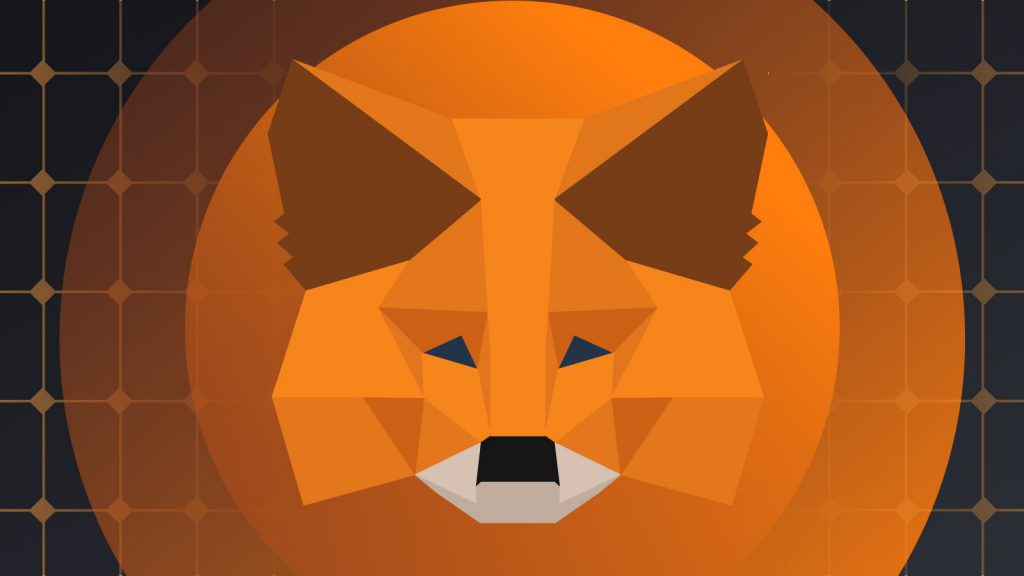
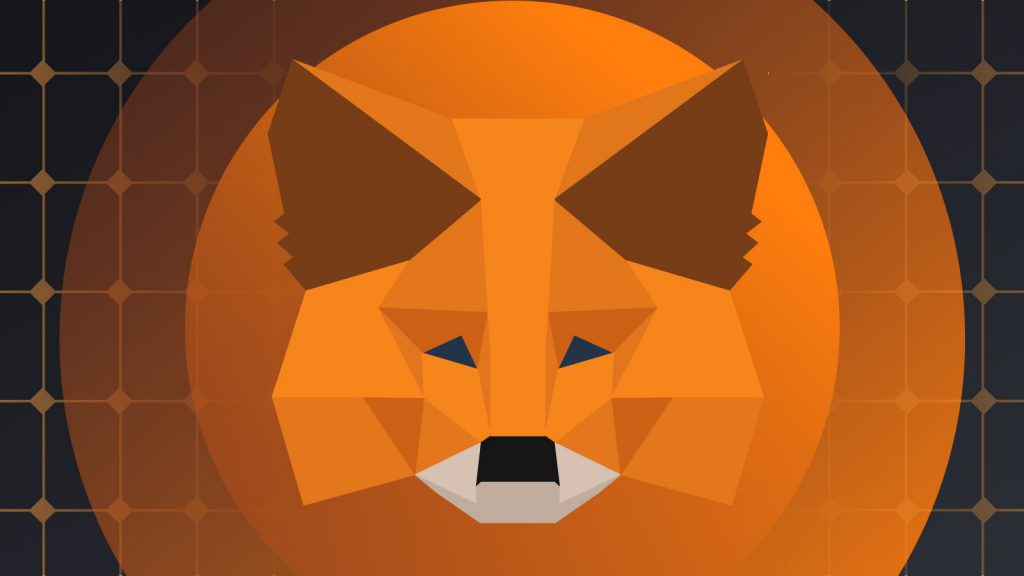
The Internet operates on its protocol, which sets it apart from Ethereum-based networks like MetaMask.
Its consensus method, known as Chain Key Technology, offers secure and scalable computations, but it is different from Ethereum’s consensus mechanism.
This fundamental difference makes it incompatible with wallets designed primarily for Ethereum tokens, such as MetaMask.
Also read: Trust Wallet vs. Metamask: Which is Better?
Is There an Alternative to MetaMask for Internet Computers?
While you can’t directly add an Internet Computer to MetaMask, there is a reliable alternative available: the Plug Wallet.
Designed specifically for Internet computers, Plug Wallet offers a user-friendly interface for decentralized finance (DeFi) and non-fungible tokens (NFTs), similar to popular wallets like MetaMask and Coinbase Wallet.
To get started with Plug Wallet and start interacting with an Internet Computer, follow these simple steps:
- Visit the Plug Wallet website.
- Click on “Download Wallet” and install the app on your device.
- Create a new account and securely save your recovery phrase.
- Transfer your tokens to your Internet Computer address within the Plug Wallet, and you’re ready to explore the world of Internet Computer.
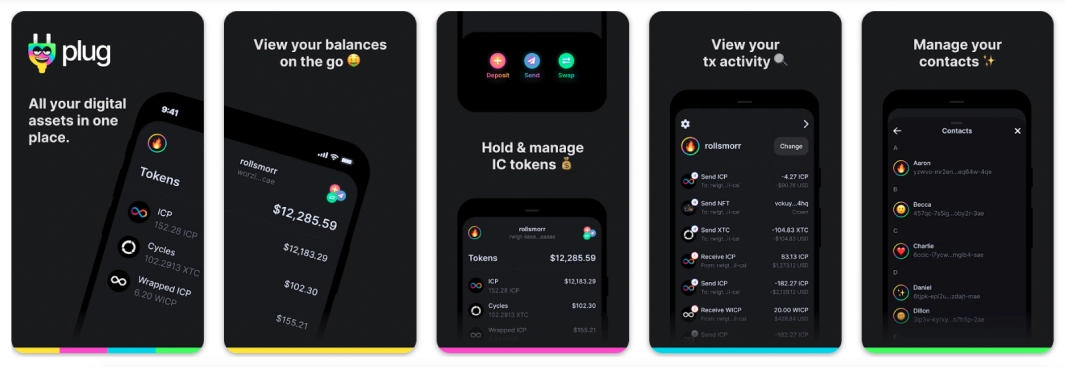
How to Use MetaMask on a New Computer
If you’re setting up MetaMask on a new computer, follow these steps to regain access to your account:
- Install the MetaMask extension on your new computer’s web browser.
- Click on the MetaMask icon in the browser toolbar and select “Get Started.”
- Choose the option to “Import Wallet” and enter your recovery phrase (also known as the seed phrase) from your previous MetaMask installation.
- Set a strong password for your MetaMask account and complete the setup process.
By entering your recovery phrase during the setup, you can restore your MetaMask account on a new computer and regain access to your funds and transactions.
How to Add Mainnet to MetaMask
To add the Internet Computer Mainnet to your MetaMask wallet, follow these instructions:
- Open the MetaMask extension in your browser and click on the network dropdown menu.
- Scroll down and select “Custom RPC” to manually add a new network.
- In the network settings, enter the following details:
- Network Name: Internet Computer Mainnet
- New RPC URL: https://ic0.app/
- Chain ID: 0x7d
- Currency Symbol: ICP
- Click on “Save” to add the Internet Computer Mainnet to your MetaMask network list.
Once added, you can select the Internet Computer Mainnet from the network dropdown menu in MetaMask and start interacting with Internet Computer dApps.
Does an Internet Computer Have Its Own Wallet?
While Internet Computer doesn’t have its own native wallet, the Plug Wallet is a trusted and user-friendly option for managing your Internet Computer tokens.
It provides a seamless experience for depositing funds, interacting with dApps, and securely storing your ICP tokens.
By using the Plug Wallet, you can ensure compatibility and take full advantage of your Computer’s capabilities.
How to Add Extensions to MetaMask


MetaMask allows users to enhance their experience by adding various extensions. To add extensions to MetaMask, follow these steps:
- Open your MetaMask extension in the browser and click on the menu icon (three horizontal lines) in the top-right corner.
- Select “Settings” from the dropdown menu.
- In the Settings tab, scroll down to the “Advanced” section and click on “Enable Extensions Menu.”
- Once enabled, you can access the Extensions menu by clicking on the puzzle icon in the top-right corner of the MetaMask extension.
- From the Extensions menu, you can search for and add various extensions to enhance your MetaMask functionality.
Remember to only install trusted and reputable extensions to ensure the security of your MetaMask wallet and transactions.
Conclusion
While it is currently not possible to directly add Internet Computer (ICP) to MetaMask, the Plug Wallet offers a suitable alternative for managing your Internet Computer tokens.
By following the step-by-step instructions provided in this guide, you can easily set up the Plug Wallet and start exploring the world of the Internet.
Additionally, we have covered how to use MetaMask on a new computer, add the Internet Computer Mainnet to MetaMask, and install extensions to enhance your MetaMask experience.
Embrace the evolving landscape of blockchain technology and enjoy the benefits of the Internet, computers, and MetaMask in your decentralized journey.
Note: This article is provided for informational purposes only and should not be considered financial or investment advice.





