Guide: How to Download YouTube Videos on iPad?
Discover the untapped potential of your iPad by delving into the realm of downloading YouTube videos.
This transformative process grants you the freedom to enjoy your favorite content even when disconnected from the internet.
Also read: How to Right Click on iPad?
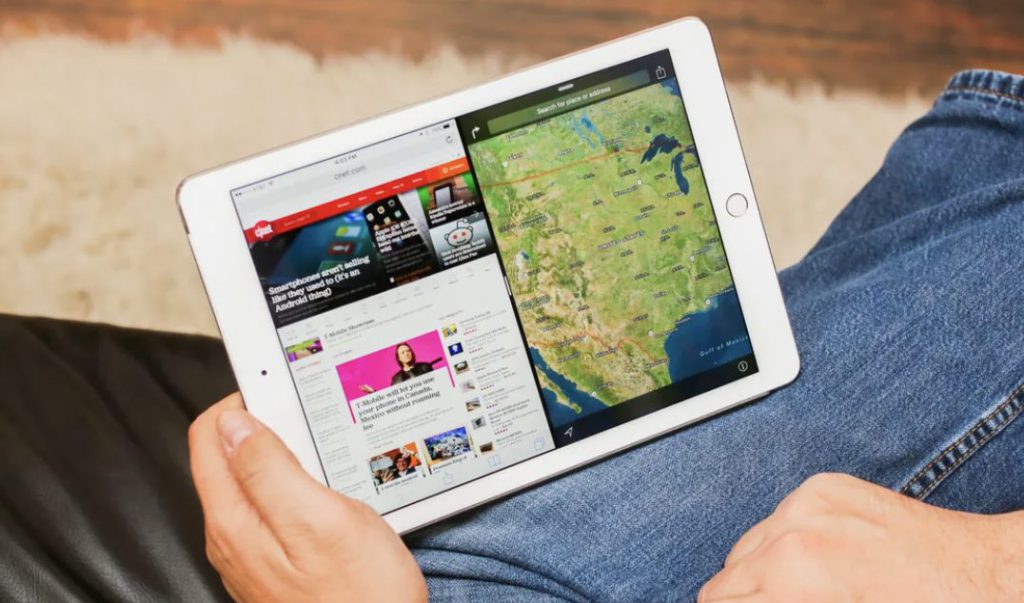
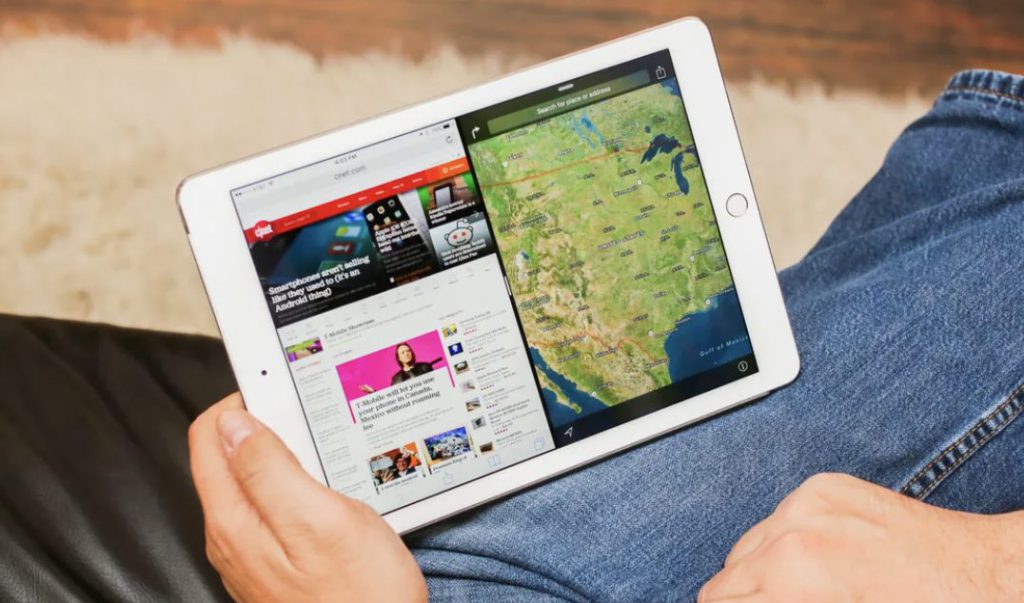
YouTube Videos on iPad: Elevating Entertainment
Revolutionize your entertainment experience by learning the art of downloading YouTube videos directly to your iPad.
Furthermore, this skill ensures a constant source of amusement, irrespective of your Wi-Fi connection status.
Unleashing the Power of the YouTube App
Embark on your journey by launching the YouTube app on your iPad. This dynamic application is your gateway to a world of captivating videos that can be savored offline.
Elevate Your Experience with YouTube Premium
Additionally, for an enhanced and seamless experience, consider embracing the perks of YouTube Premium. This premium subscription eliminates ads and enables effortless video downloads for offline enjoyment.


Seamless Downloading with YouTube Premium
Upon subscribing, locate the desired video and spot the unmistakable download button – often represented by a downward arrow. A simple tap initiates the download process, providing a range of quality options tailored to your preferences.
Crafting Your Experience with Quality Options
Furthermore, YouTube Premium empowers you to tailor your experience by offering various quality download settings. Choose the optimal quality based on your storage capacity and viewing preferences.
The Documents App: A Swiss Army Knife
Alternatively, explore the capabilities of the Documents app as a versatile tool for downloading YouTube videos. This app transcends mere file viewing, serving as a multifunctional platform.


Navigating the Virtual Landscape with Documents
Inside the Documents app browser, seamlessly navigate to YouTube’s website. Locate your desired video and commence playback to reveal the download button.
Documenting the Download Process
As the video starts playing, seize the moment to tap the download button, setting in motion the download process. Witness the magic unfold as your chosen content becomes readily available offline.
Accessing Downloads Anywhere
Your downloaded videos find a home in the Downloads section within the Documents app, ensuring quick and easy access to your offline entertainment library.
Integrating with the Photos App
For those favoring organizations, the Photos app offers an elegant solution. Utilize Documents to access the video, click “Edit,” and seamlessly select “Save to Photos” for streamlined storage.
Also read: BRICS: Bank of America Forecasts Future of US Financial System
Fortifying Downloads with Wi-Fi Stability
Additionally, ensure a seamless downloading experience by connecting to a stable Wi-Fi network. This precautionary step prevents interruptions during the download, ensuring the process is swift and uninterrupted.
Universal Downloading: iPhone or iPad
These invaluable steps aren’t confined to the iPad; they seamlessly extend to your iPhone. Enjoy the flexibility of downloading YouTube videos on either device, amplifying your entertainment options.
Conclusion
In conclusion, unlocking the capability to download YouTube videos on your iPad transcends mere functionality; it’s a gateway to unparalleled entertainment freedom.
Whether you opt for the premium features of YouTube Premium or the versatile Documents app, these steps guarantee a seamless offline experience, allowing you to relish your favorite content whenever and wherever the mood strikes.





