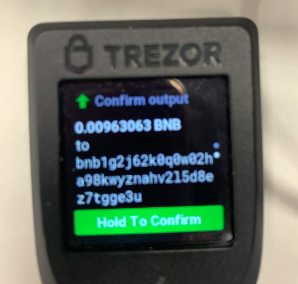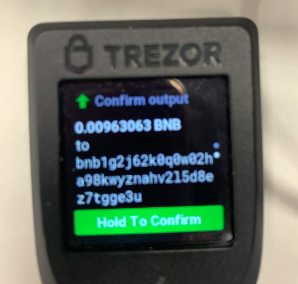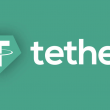Crypto, in its very essence, is meant to be decentralized. During its early days, just like any other speculative technology, even its abilities were doubted and questions with respect to its credibility and sustainability were raised. With time, in order to cater to the rising adoption, the whole concept of decentralization was diluted.
The setting up of centralized exchanges, storage wallets, lending/staking platforms, etc. started making investors depend on third parties. Their lives were undoubtedly eased off during the initial days. However, the recent meltdowns of Celsius, Vauld, and 3AC only bring to light the fallacies in the system.
Read More: Coinbase-backed Vauld suspends services; Users ‘disappointed’
With investor awareness rising, funds are already being migrated to decentralized storage wallets. It’s a known fact that Binance is the stalwart in the CEX space and Trezor is a leading name in the hardware wallet space.
So, in this article, we will look into how to transfer Bitcoin from Binance to Trezor.
Steps
- Install the Trezor bridge on your computer
- Then, install the latest firmware by clicking on the green button
- Generate and backup your address. Ensure that the seed phrase is noted down securely. The recovery seed is the backup to all your cryptos. So, do not store the phrase on your computer or cloud drive. Neither take a photo nor upload it on the Internet
- Once that’s done, log onto www.binance.org and open your BNB Chain Web wallet. An option called Trezor will be visible on the left drop-down menu. Select it and click on connect
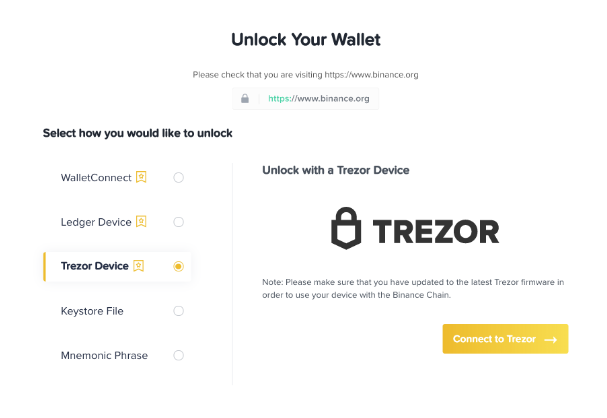
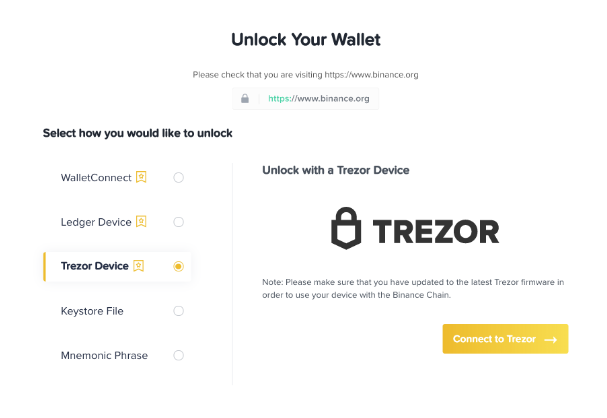
- Enable access to your device by granting permission
- Export your Binance address and get the address for this device
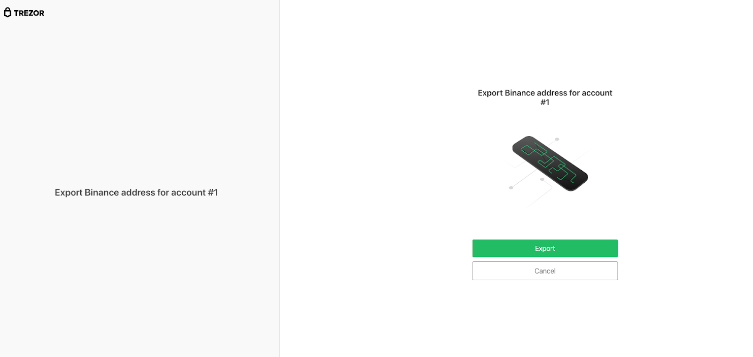
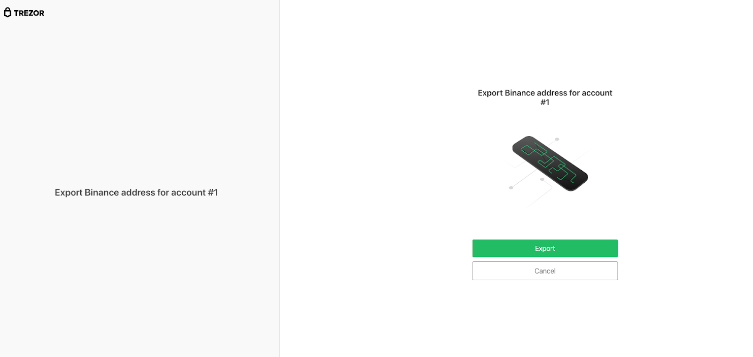
- Check and confirm your address on Trezor. On its part, Trezor only supports the Beacon Chain mainnet
- Once that’s done, click on the “balances” navigation button in the trading interface to check your account’s balance
- Next, click on the “send” button next to the asset/assets that you wish to send
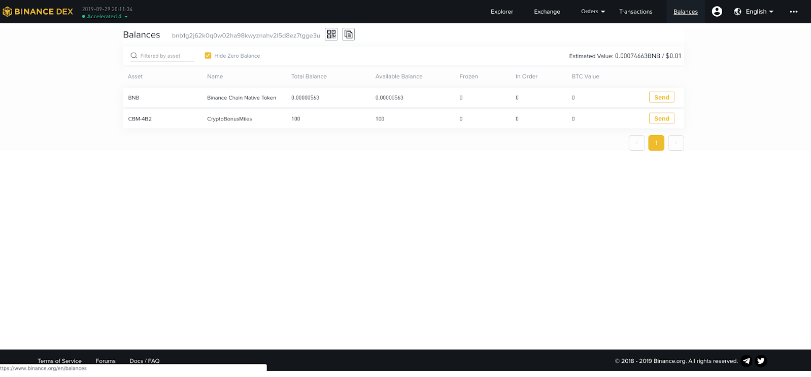
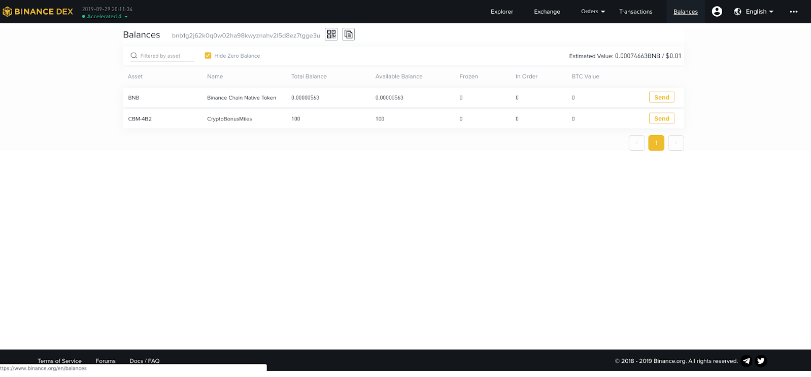
- Grant permission and confirm after checking details about the transaction
- A pop-up will appear asking you to hold the screen to sign the transaction on your Trezor. Do that, and you’re all set!