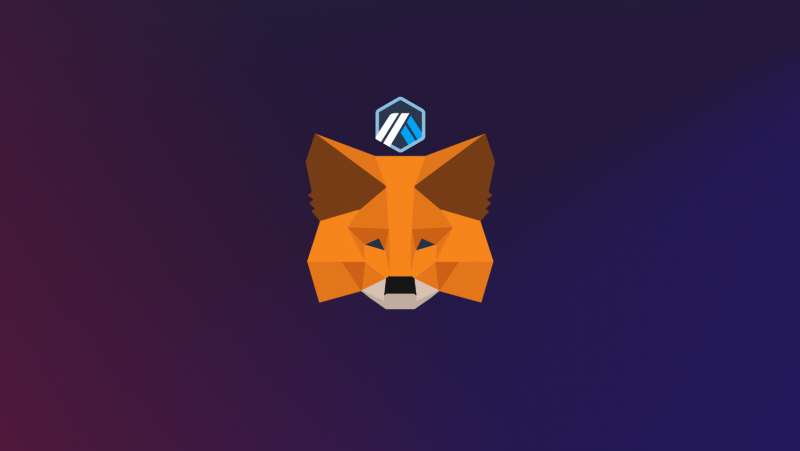MetaMask has long been regarded as one of the most popular blockchain wallets to store digital assets. Despite being built on the Ethereum network, it also supports BSCchain, Polygon, and other networks.
MetaMask wallet is one of the easiest crypto wallets to use, including a mobile app and a simple browser extension. Users can use the wallet to send cryptocurrencies to any wallet or exchange and add custom tokens.
Also read: How to Mine Dogecoin (DOGE)?

What is MetaMask?
MetaMask enables users to manage their Ethereum-based assets with ease. Users may create and safely store their Ethereum wallets using the wallet. It enables users to track their transaction history, facilitates smooth Ethereum and ERC-20 token transactions, and supports the management of several Ethereum accounts.
Also read: How to Stake XRP?
Integration with well-known web browsers like Chrome, Firefox, and Brave is what distinguishes MetaMask. Users may easily interact with decentralized applications (DApps) from their browsers by installing the wallet’s plugin.
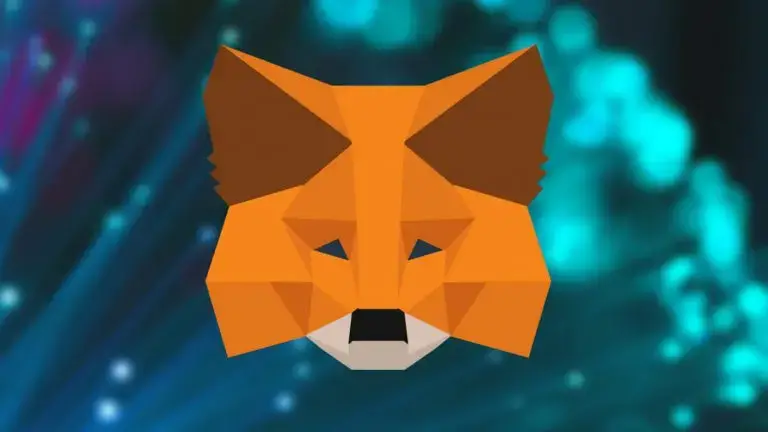
What is Arbitrum?
Arbitrum is a layer-2 scaling solution for Ethereum, designed to improve the scalability and throughput of the Ethereum network. It is built by Offchain Labs, a blockchain technology company. Arbitrum aims to address the scalability challenges faced by Ethereum by utilizing a technology known as Optimistic Rollup.


How to Add Arbitrum to MetaMask?
The wallet in general will be connected to the Ethereum mainnet. If you have already set up MetaMask, learning to add Arbitrum is a very easy process. Here is the step-by-step guide:
- Open the wallet extension on Google Chrome or any other browser. Click on the network menu.
- You will see an option to “Add Network.” Click on that.
- Once you are redirected to the “add a network” page, enter the details below and click on “Save.”
| Network Name | Arbitrum One |
| New RPC URL | https://arb1.arbitrum.io/rpc |
| Chain ID | 42161 |
| Currency Symbol | ETH |
| Block Explorer URL | https://arbiscan.io/ |
- That’s it, you have successfully added Arbitrum to your MetaMask wallet. Now, you can send ARB from your Arbitrum wallet to the wallet. Similarly, you can add other networks on MetaMask.