Over the years, MetaMask has emerged as one of the most popular crypto wallets. Even though it is natively based on the Ethereum network, it supports various other networks, including BSCchain, Polygon, and others.
MetaMask wallet is one of the easy-to-use wallets that users can access with just a browser extension and also through their mobile devices. Founded in 2017, Polygon has turned out to be one of the most promising and successful projects out there.
Initially launched as MATIC, it was later rebranded to Polygon in April 2021. Polygon provides a decentralized scaling platform for Ethereum developers that can be utilized for building dApps. PIt provides improved security and a faster network at a low cost.


MetaMask in a nutshell
MetaMask gained fame as one of the most popular crypto hot wallets throughout time. Despite being designed on the Ethereum network, it also serves support for BSCchain, Polygon, and other networks.
MetaMask is one of the most user-friendly wallets, available via a mobile device and a simple browser plugin. Users may utilize the wallet to transmit cryptocurrency to any wallet or exchange, as well as add custom tokens.
MetaMask provides privacy to the users and thus maintains anonymity. The wallet entrusts private keys to the user and is also protected by a password that is generated by the user. Unlike centralized exchanges that mandate the completion of know-your-customer (KYC), MetaMask works differently.
All transactions conducted are anonymous and don’t reveal the user’s details in any way. With these features, the 30 million users can enjoy privacy as well as store their cryptocurrencies safely.
If you are someone looking to add Polygon to your MetaMask, read ahead.
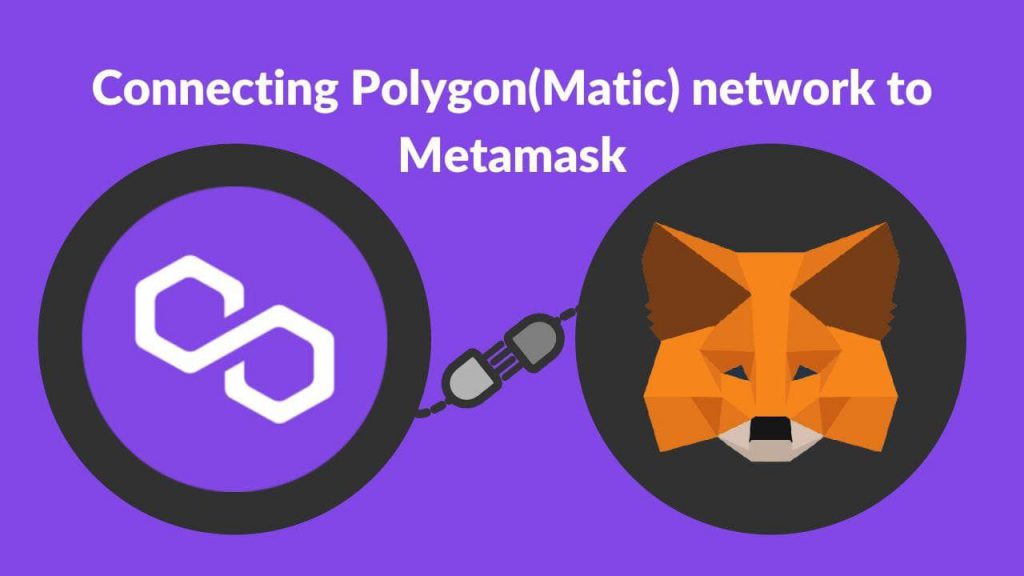
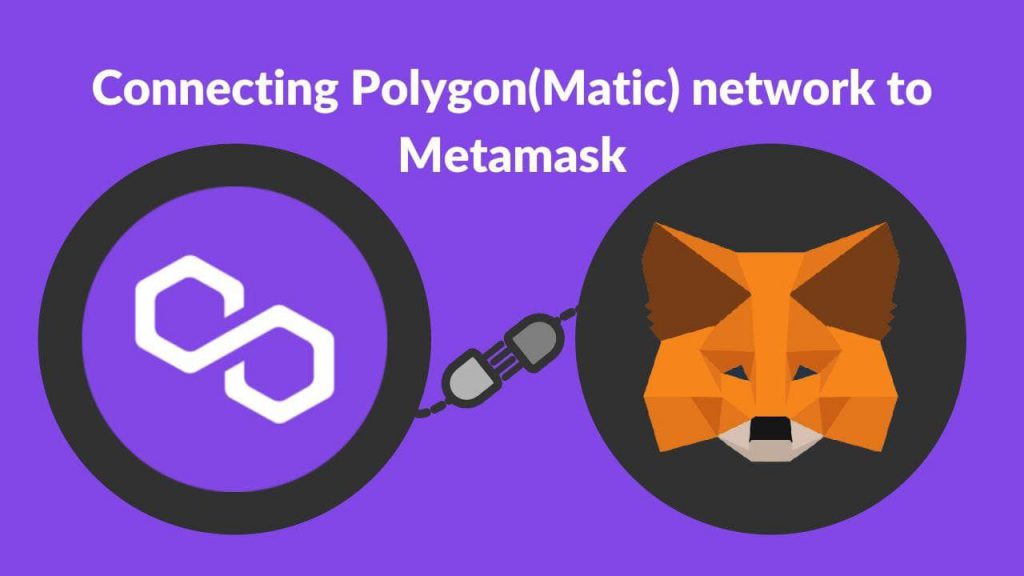
Easily connect MetaMask to Polygon
Polygon is basically working on providing a much cheaper and faster Ethereum scaling and development solution for developers. Adding Polygon to your MetaMask is easy:
- Ensure that you have MetaMask installed on your browser or mobile. Setting up MetaMask is an easy process.
- If you are a new user, download the extension or the app and sign up. Make sure to save your seed phrase.
- Click on the top right corner after you open the extension where it says “Ethereum Mainnet.”
- Click on that and select ‘Add Network’ to add the Polygon network to MetaMask.
Once you have completed the steps above, enter the following details:
- Network name: Polygon Mainnet
- RPC URL: https://polygon-rpc.com
- Chain ID: 137
- Currency: MATIC
- Explorer: https://polygonscan.com/
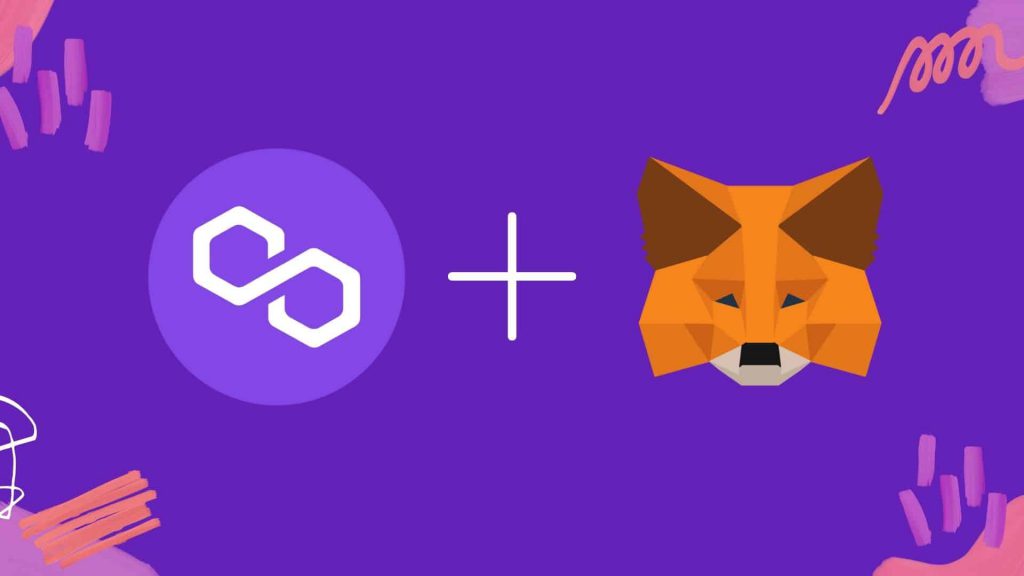
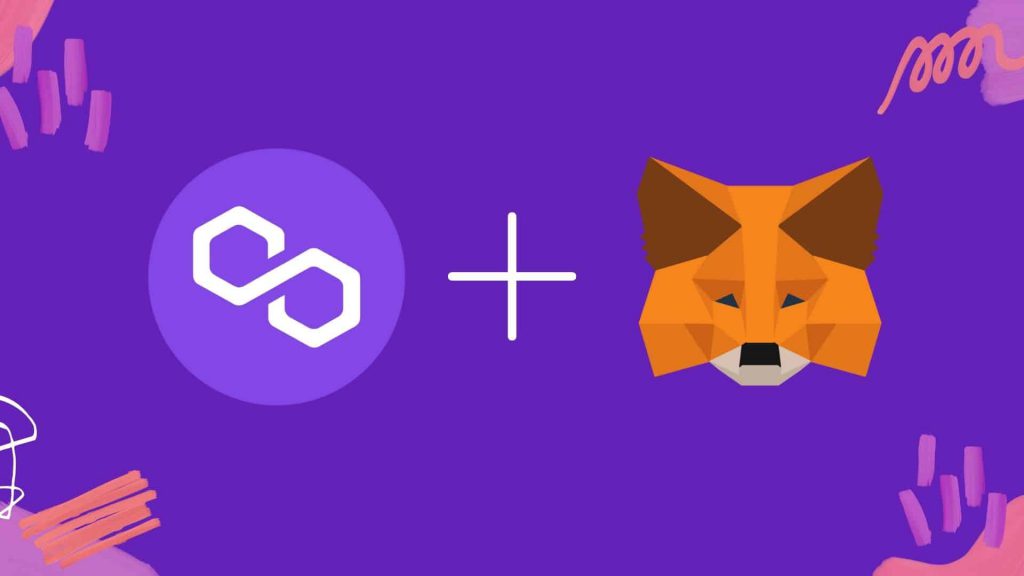
Similar steps should be followed to add the MATIC network to your mobile wallet. Click on MetaMask mobile app settings. Click on “add network” and follow the same process by submitting the details. The whole process won’t cost you more than 2 mins.
Once you have done the steps, you are good to go and the network has been added to your MetaMask. Ensure to write down your MetaMask seed phrase for later recovery and the safety of your assets.





