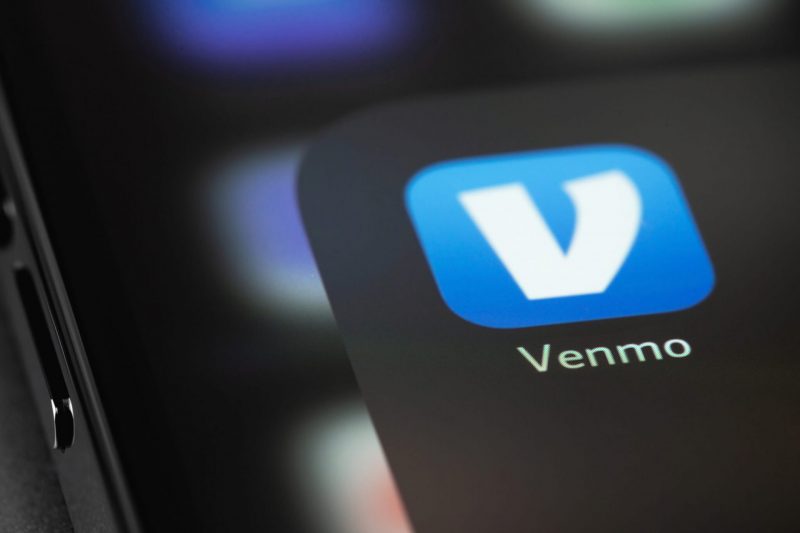The modern finance landscape has certainly undergone a massive transformation over the last decade. Moreover, that revolution has given way to the rise in digital payment systems. However, with a steep learning curve attached to the use of many of these systems, an explanation for some of the tasks within the platform is necessary. Therefore, in this guide, we will break down how to add a Visa Gift Card to Venmo.
Venmo has emerged as one of the most popular digital payment services. Penetrating the cultural zeitgeist, there were more than 77 million active users as of 2022. Moreover, that figure represented a massive increase of more than 10% from just one year earlier.
The process of integrating a Venmo application is rather simple. However, the method of working with alternative payment methods can provide difficult terrain for some modern users to navigate.
A type of payment method like Visa Gift Cards presents a difficulty for some. So, in this guide, we will discuss the process of integrating those gift cards into your Venmo application. Moreover, we will address some other common questions relating to this activity.
How to Add a Visa Gift Card to Your Venmo


Also Read: Is Venmo Safe for Facebook Marketplace?
As previously stated, Venmo’s popularity is certainly undeniable. Additionally, Visa Gift Cards are a rather popular gift to give to individuals. The card allows them to have a fixed amount of money to utilize at a wide range of different merchants.
It is important to note that there are some prerequisites when it comes to initiating a Visa Gift Card to Venmo transfer. First, you will need to have a Venmo account. Secondly, you will need to have a Visa Gift Card that is registered to your name, and activated. Moreover, you will need to have an active amount in the gift card that will cover the transfer fee.
If you have met all of those standards, let’s delve into the process in some rather simple steps.
Access Venmo App
As we previously stated, you will need to already have a working Venmo account. When that is activated, you will want to navigate to that application on your mobile application. The transfer process will begin from the Venmo application itself.
Locate the Settings
Next, you will need to locate the settings menu for the application. This is rather simple and starts with locating the three lines at the top left-hand side of your screen. From there, you should see the settings portion of that menu. When you select that, you should have a selection of options to enter into the purview of your screen.
Payment Methods
From here, you will want to alter the payment methods that you have presently on your Venmo account. Specifically, select Payment Methods from the settings menu. it should be available on the list of options under the Setting banner.
Add the Card
To initiate the transfer, you will want to select the Add Bank or Card feature. Once that wider-ranging instruction is selected, it should ask you to specifically select a Card to add to your account.
Enter Information and Finalize
Finally, you will want to enter the information specific to the Visa Gift Card that you possess. This information includes things like the card number, expiration date, and the CVV code. When those steps are complete, you should be able to select the Add feature, with the gift card now being a part of your Venmo account.
How to Transfer Funds
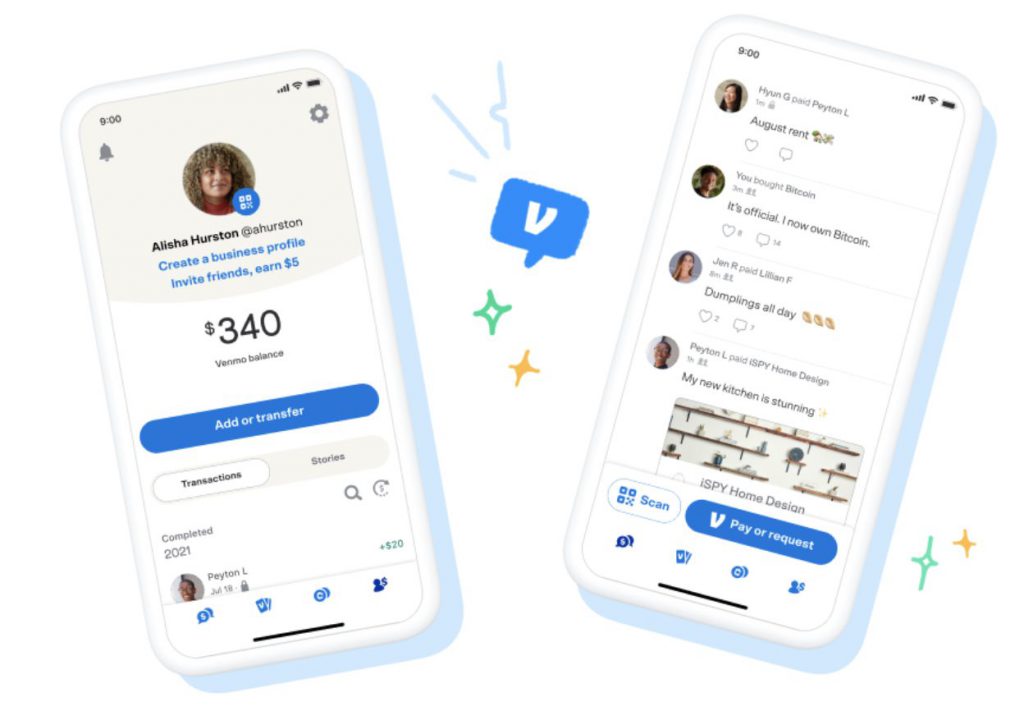
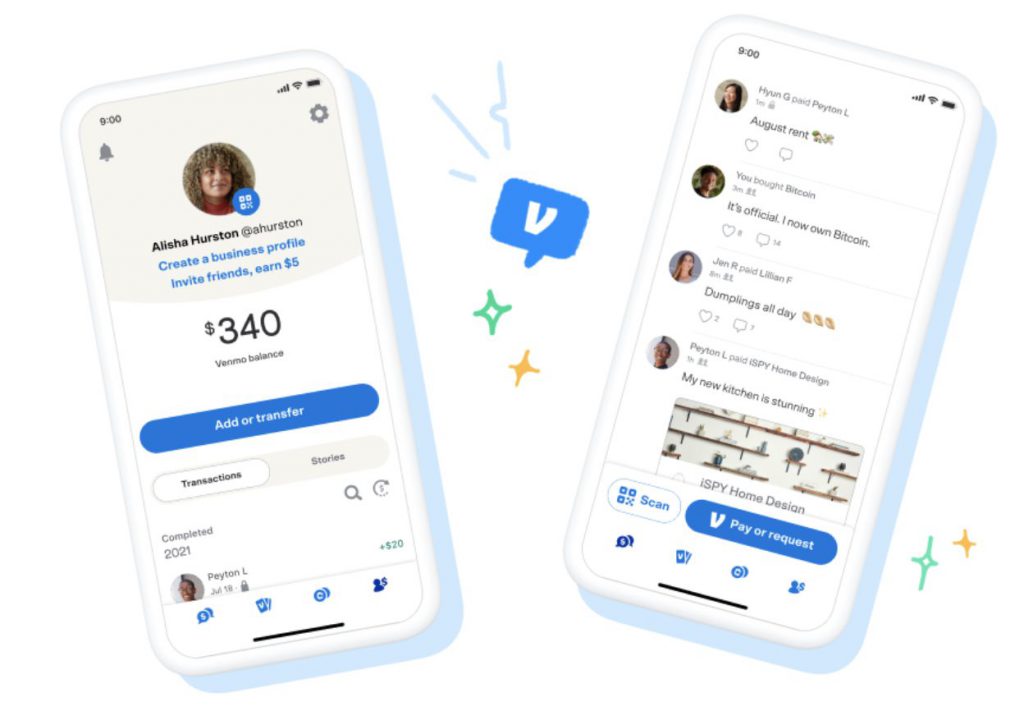
Now that your Visa Gift Card is added to your Venmo account, you do have the option to add the funds from that card to the account itself. This is a rather simple process that is done with some very simple steps.
- Select You tab in the Venmo App
- Select Manage Balance
- Select Add Money
- Choose the Newly Integrated Visa Gift Card as a Source
- Enter the Amount to Transfer
- Select Add Now
After these steps have been followed, the money should be transferred to your Venmo balance allowing two different ways to integrate a Visa Gift card into your account.