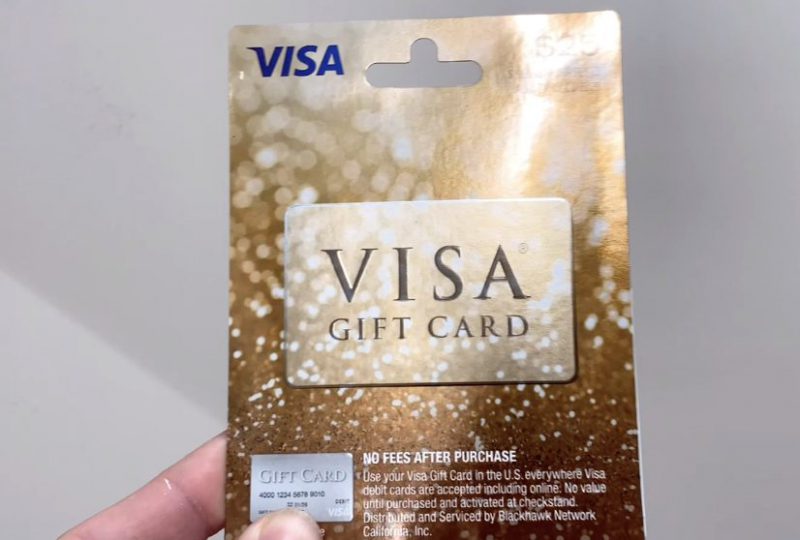A Step-by-Step Guide: How to Add Visa Gift Card to Amazon
Are you holding a Visa gift card and wondering how to use it for your Amazon purchases? You’re in the right place.
Adding a Visa gift card to your Amazon account is a straightforward process that allows you to enjoy seamless shopping experiences.
In this guide, we’ll walk you through the steps, ensuring you can effortlessly add your Visa gift card to Amazon and start making purchases hassle-free.
Also read: US Dollar-Dominated World Will End Soon, Says BRICS Ambassador
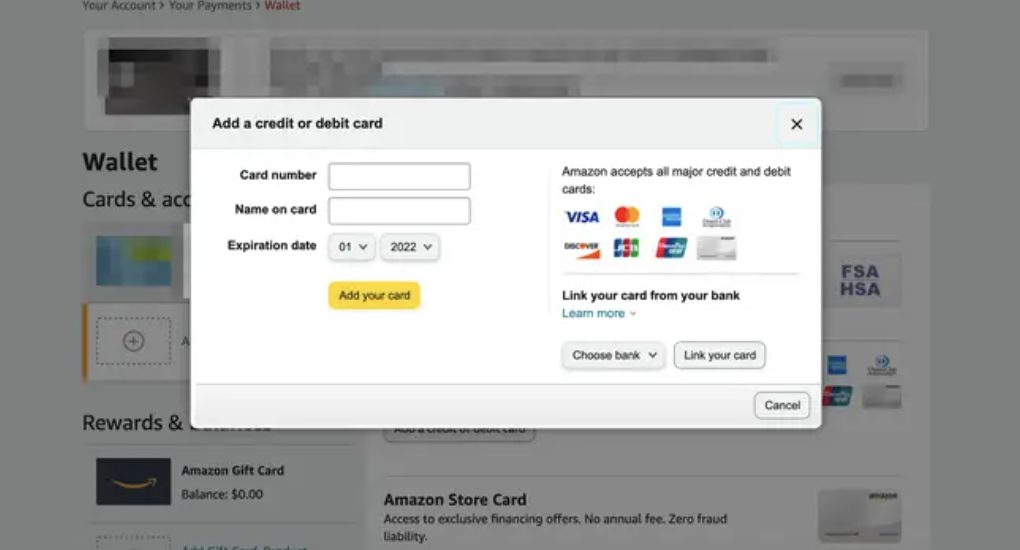
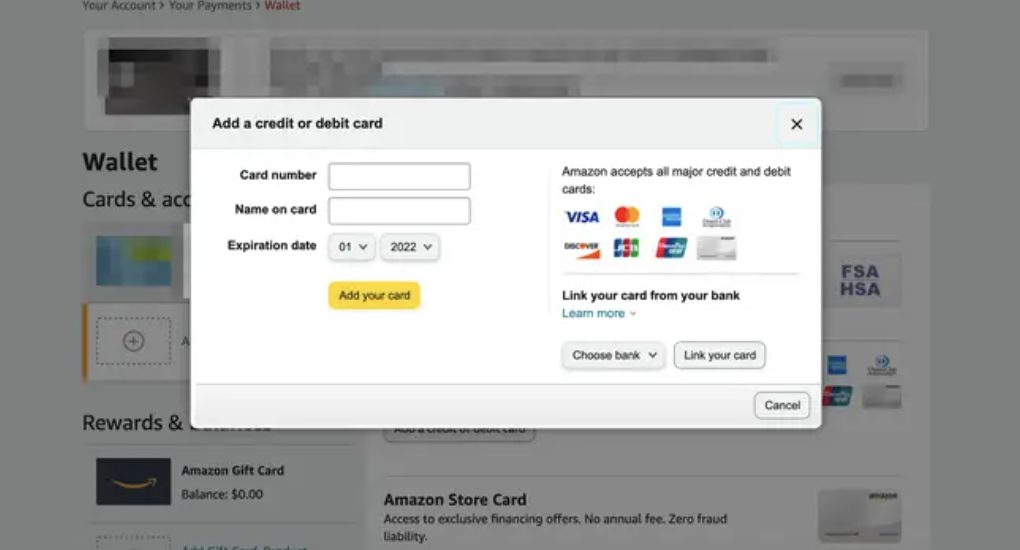
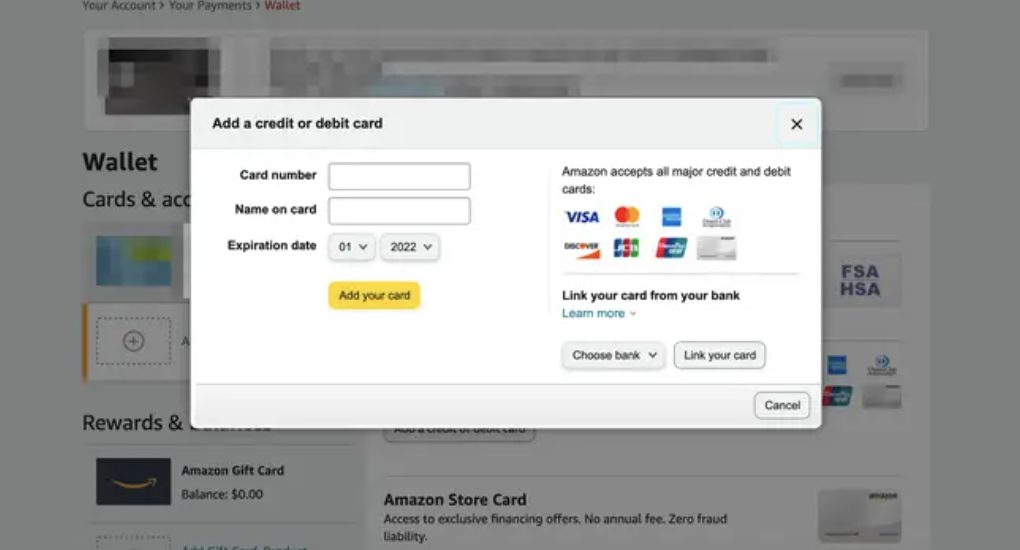
Checking the Balance: Ensure You’re Ready to Shop
Before diving into the process of adding your Visa gift card to Amazon, it’s essential to check its balance.
Knowing the available balance on your gift card ensures you can use it efficiently for your Amazon purchases without any surprises during checkout.
Also read: Does Amazon Take Afterpay?
Navigating Your Amazon Account: Accessing Payment Settings
Begin by logging into your Amazon account.
Once logged in, navigate to your account settings, where you’ll find the option to manage your payment methods. This section allows you to add and update your preferred payment methods, including credit and debit cards, as well as gift cards.
Also read: Does Amazon Take Afterpay?
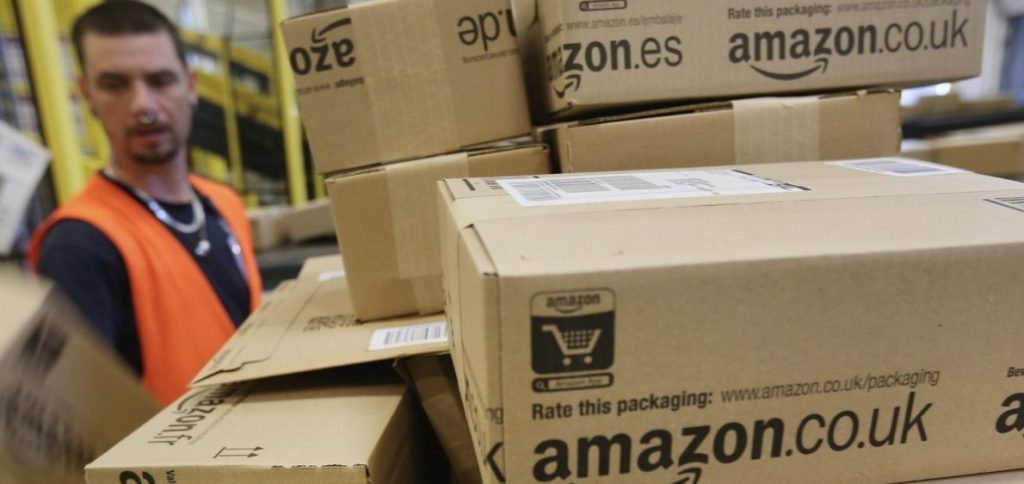
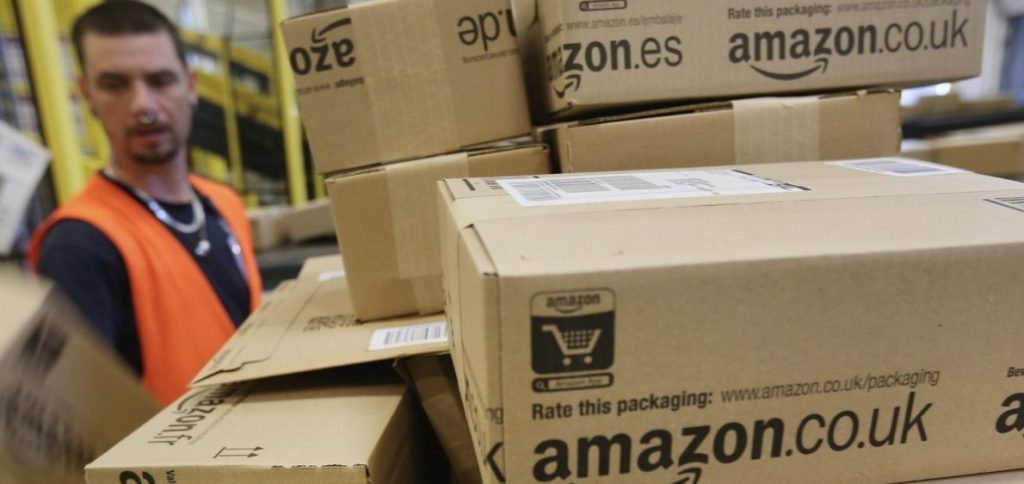
Adding Your Visa Gift Card: Entering Card Details
Locate the “Payment Options” or “Manage Payment Methods” section within your Amazon account settings. Here, you’ll have the option to add a new payment method.
Select this option and choose to add a credit or debit card. Then, enter the required information from your Visa gift card, including the card number, expiration date, and security code.
Verifying Your Information: Ensuring Accuracy
Double-check the information you’ve entered to ensure accuracy.
Any errors in the card details could result in the card not being added successfully to your Amazon account. Once you’ve verified the information, proceed to save the changes and add your Visa gift card as a payment method.
Completing the Process: Confirmation and Checkout
With your Visa gift card successfully added to your Amazon account, you’re now ready to proceed with your purchases.
During the checkout process, select your gift card as the payment option. You may need to enter the security code or other verification details associated with the gift card to finalize the transaction.
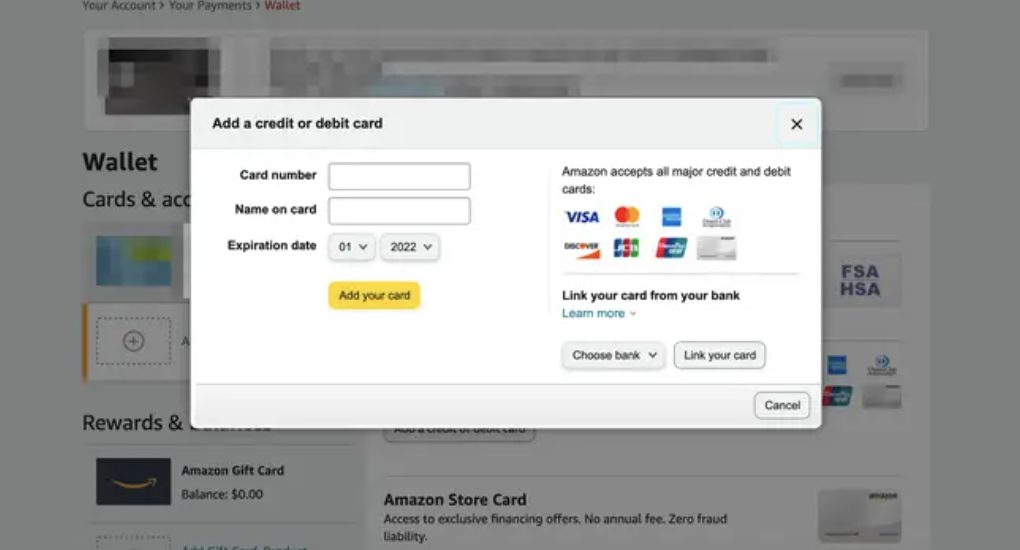
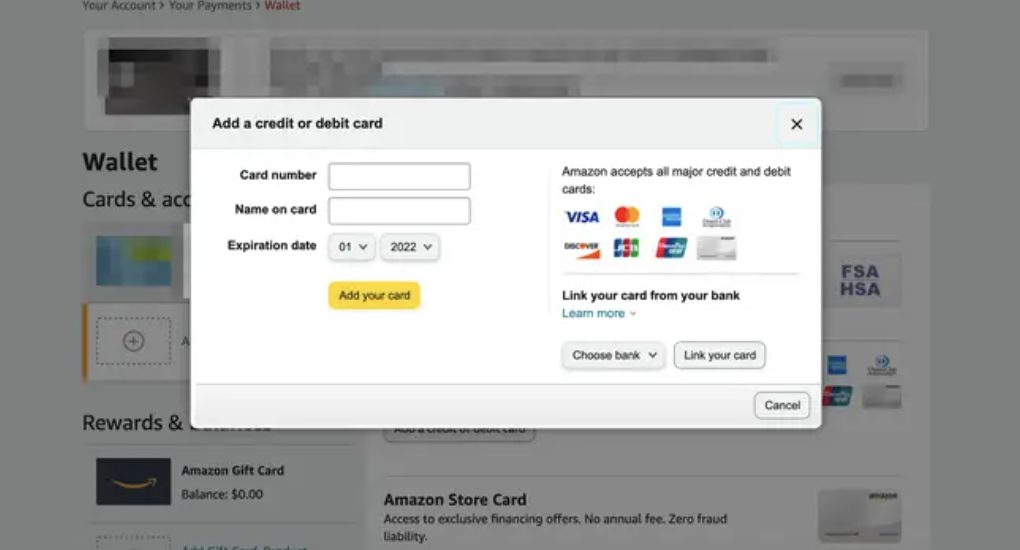
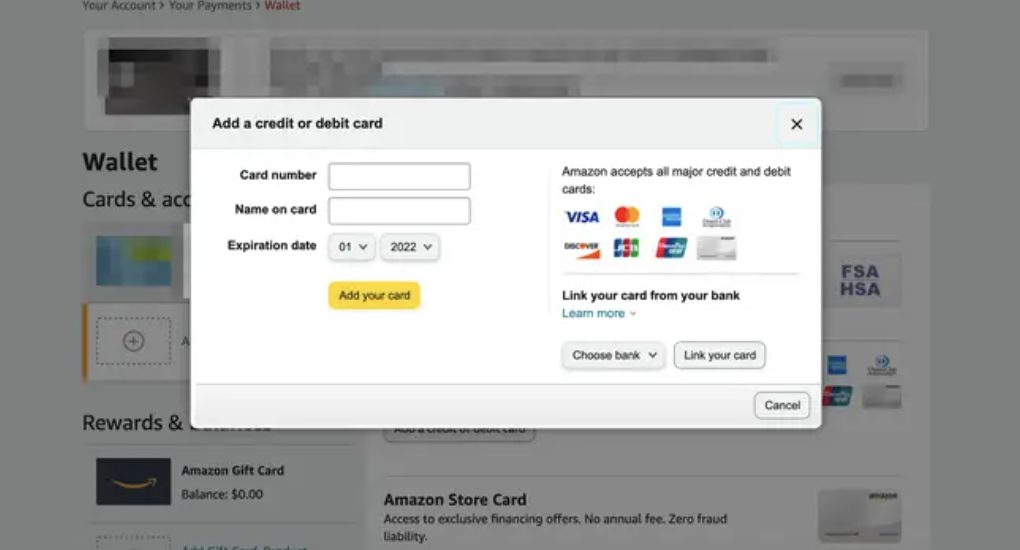
Enjoying Your Shopping Experience: Making the Most of Your Gift Card
Once your Visa gift card is added to your Amazon account, you can start using it for your purchases.
Whether you’re buying essentials, treating yourself to something special, or gifting items to loved ones, your gift card provides a convenient and flexible payment option.
Conclusion: Seamlessly Adding Your Visa Gift Card to Amazon
In conclusion, adding a Visa gift card to your Amazon account is a simple process that enhances your shopping convenience.
By following the steps outlined in this guide, you can effortlessly add your gift card to Amazon and enjoy hassle-free transactions.
Make the most of your gift card by using it to shop for a wide range of products available on Amazon’s platform. Happy shopping!