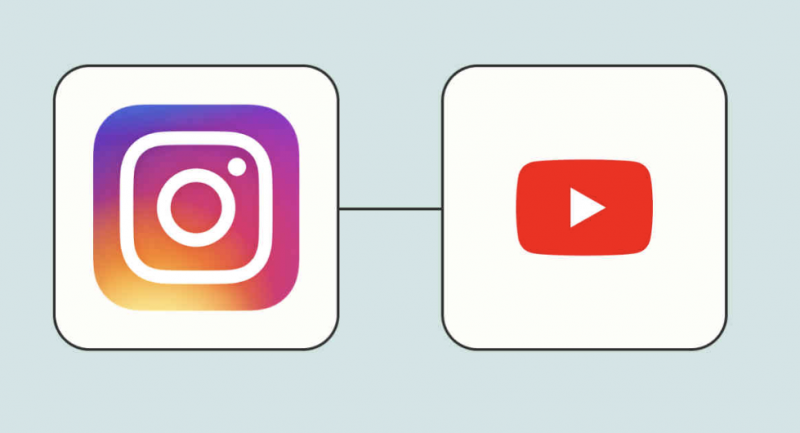Unlocking the Secret: How to Share YouTube Videos on Instagram
Are you eager to showcase your favorite YouTube videos on your Instagram feed or stories?
Integrating content from different platforms can be a game-changer for engagement and creativity.
In this guide, we’ll explore step-by-step how to seamlessly share YouTube videos on your Instagram profile, unlocking new possibilities for sharing your favorite content with your audience.
Also read: BRICS: Morgan Stanley Issues Major Warning About US Dollar and Stocks
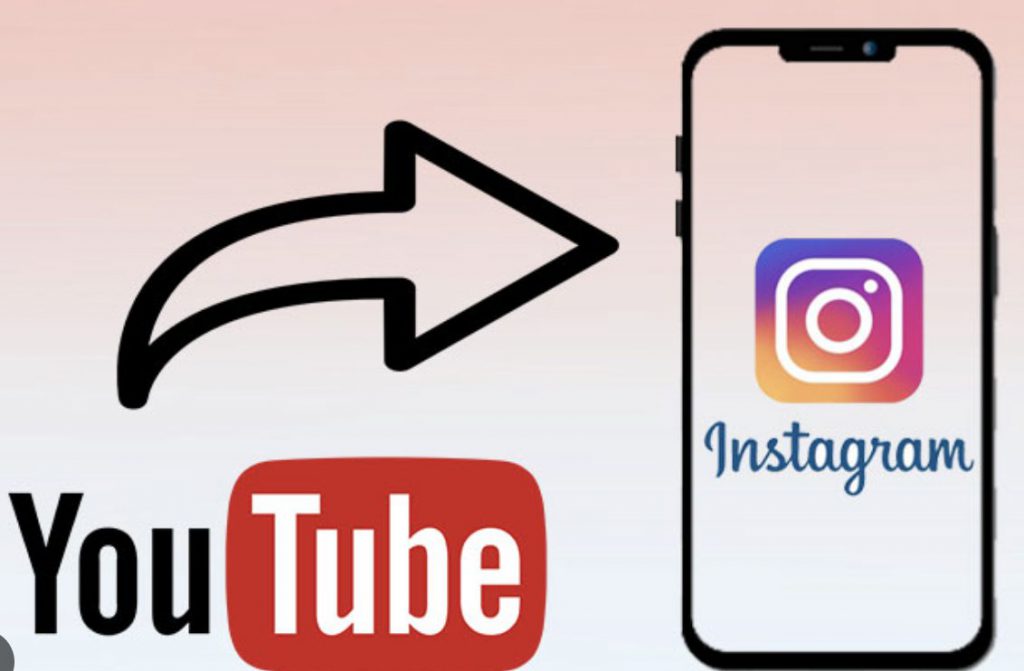
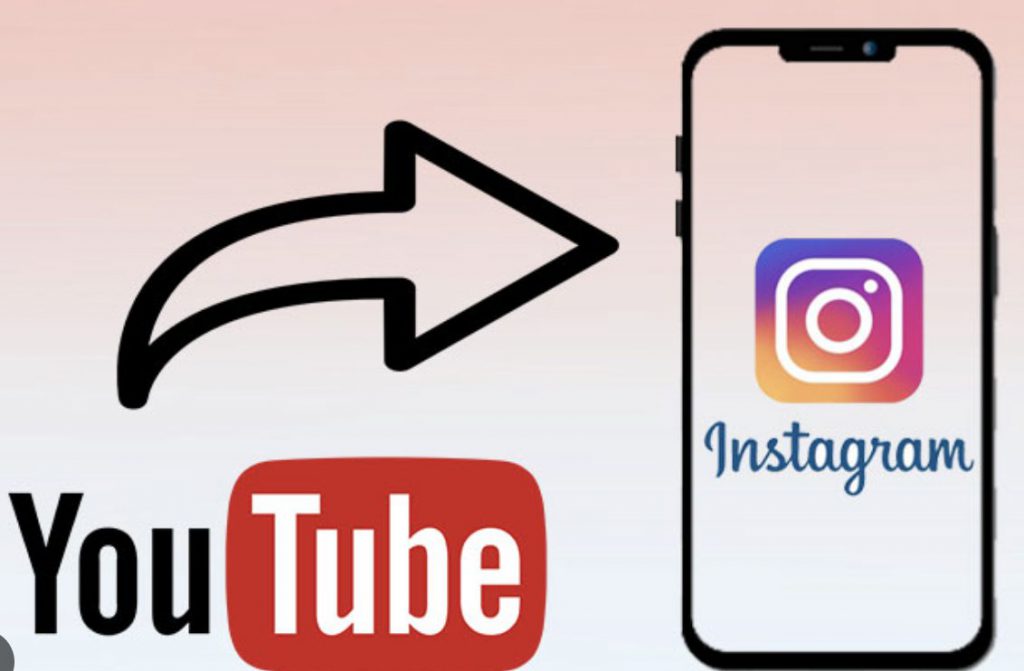
Step 1: Download Videos from YouTube
Before you can share a YouTube video on Instagram, you’ll need to download the video to your device. Several online tools and apps allow you to download YouTube videos directly to your computer or smartphone. Once downloaded, the video will be saved to your device’s camera roll, ready for the next step.
Step 2: Adjust the Aspect Ratio
You’ll need to adjust the aspect ratio to ensure your YouTube video looks perfect on Instagram. Instagram’s preferred aspect ratio for posts is 1:1 or 4:5, while stories are best displayed in a 9:16 ratio. You can use a video editor or a dedicated app to crop or resize the video to fit Instagram’s dimensions seamlessly.
Step 3: Upload to Your Instagram Feed or Stories
With your YouTube video downloaded and resized, it’s time to upload it to Instagram. Open the Instagram app on your mobile device and navigate to the post or story creation screen. For a post, select the “+” icon, choose the resized video from your camera roll, add a caption and hashtags, and tap “Share” to post it to your feed. For a story, swipe right from your feed to access the story creation screen, select the resized video, customize it with stickers or text, and tap “Your Story” to share it with your followers.
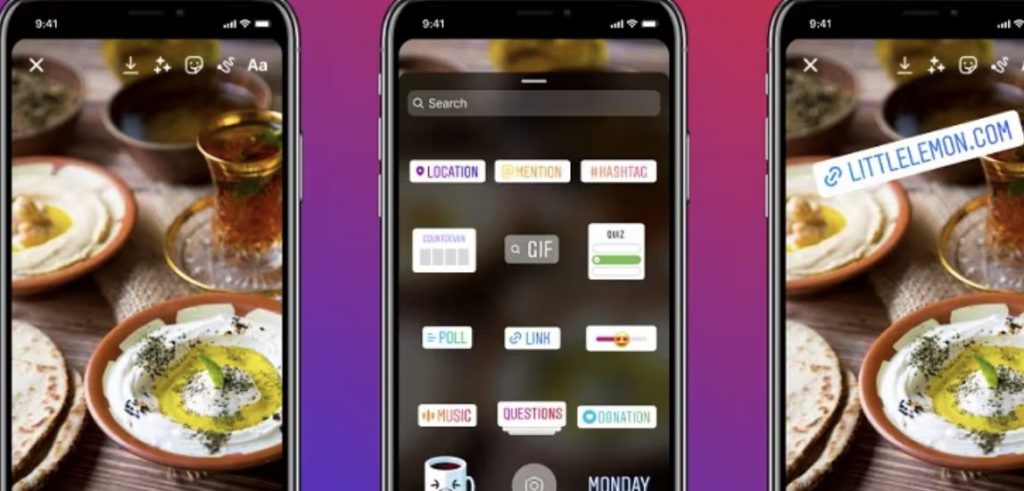
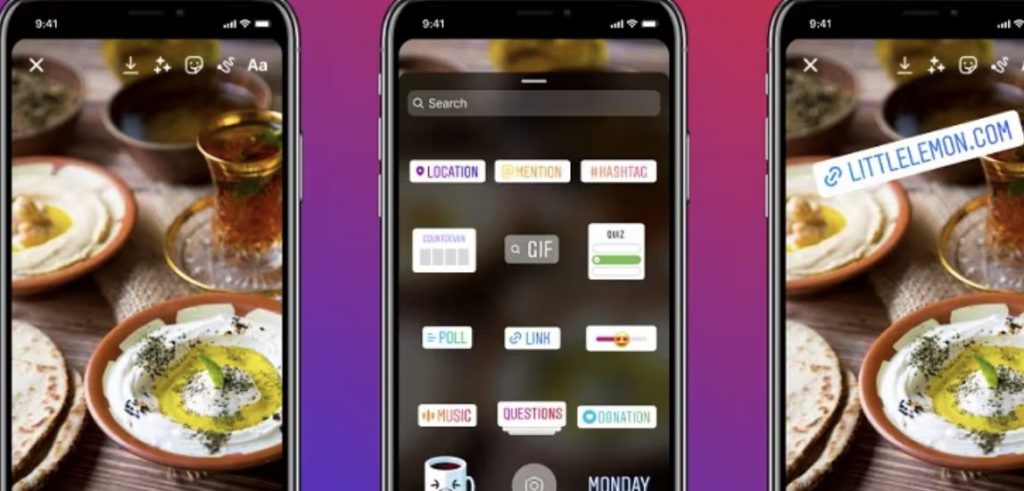
Making the Most of Instagram’s Features
Instagram offers various features and tools to enhance your shared YouTube videos. You can use filters, stickers, and text overlays to further personalize your posts and stories.
Additionally, take advantage of Instagram’s swipe-up feature in stories (available for accounts with over 10k followers) to direct viewers to the full YouTube video with a single swipe.
Also read: BRICS: How Its Blockchain Currency Changes the Global Economy
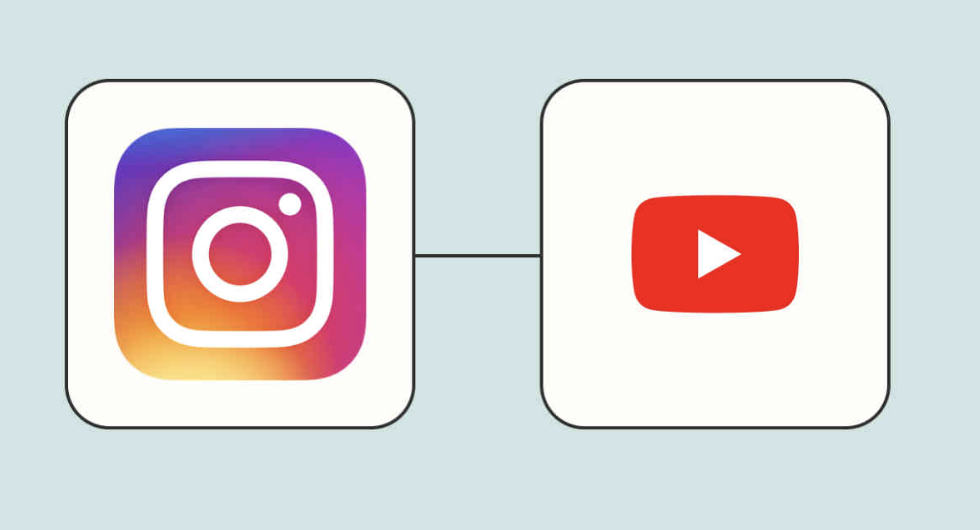
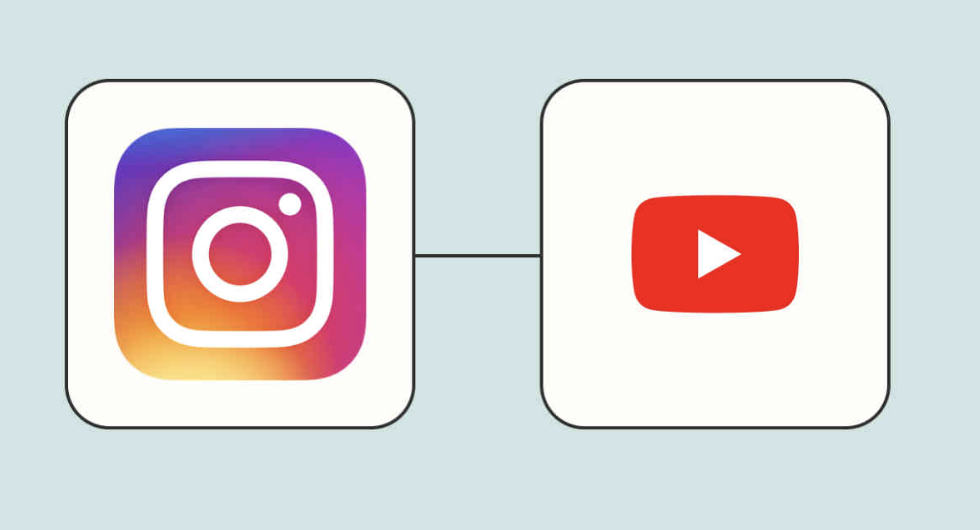
Conclusion: Elevating Your Instagram Game with YouTube Videos
In conclusion, sharing YouTube videos on Instagram is a fantastic way to diversify your content and engage your audience across platforms.
By following these simple steps and leveraging Instagram’s features, you can seamlessly integrate your favorite YouTube content into your Instagram feed and stories.
Whether you’re a content creator looking to expand your reach or an avid social media user sharing your favorite finds, combining YouTube and Instagram opens up a world of creative possibilities.
So, share that YouTube video on Instagram, and watch your content shine!