Visa gift cards are among the most popular options for consumers looking to purchase a widely accepted gift card. Moreover, Amazon stands as the most popular online retail store on the planet and serves a wide array of consumer needs. So, how do you use a Visa gift card on Amazon? Let’s find out.
There are a lot of payment options on the Amazon platform that you can use. Whether it be a credit card or a digital payment service like Apple Pay, there are a plethora of options. Yet, let’s see if a Visa gift card is first accepted on the online platform.
Does Amazon Accept Visa Gift Cards?


Unfortunately, Visa gift cards are not directly accepted on Amazon. Alternatively, Amazon offers its own gift card option in place of the Visa payment method. However, it does not accept a gift card option outside of that.
However, despite the platform not directly accepting the gift card, there are ways to use the payment method at the online retailer. So, let’s delve into the most popular workaround for using the card on Amazon.
How to Do It


In order to use your Visa gift card on Amazon, you first have to differentiate how you input the payment method. Specifically, you want the system to think that you are simply adding another credit or debit card to your account. Then, you will be able to use the Visa gift card, like any other Visa card that Amazon would accept.
Firstly, you want to ensure that the gift card has been activated. This process should have been completed when you purchased the card, with instructions available on the receipt of the transaction. Alternatively, there could be activation instructions on the back of the card itself.
Now, you will want to make sure that you check the card’s active balance. You have to know the exact amount available on the gift card you plan to use, down to the cent. Although many assume this is self-explanatory, there may be an activation fee that has altered the balance. Thus, make sure that you are aware of just how much is available on the card in question.
Then you will want to begin the process of adding the gift card to the platform.
Adding Your Visa Gift Card


Firstly, you will want to navigate to the Amazon homepage. From there, you will click on the Accounts and Lists option at the top of the page. This should bring up an overview of your Amazon account, including payment options.
From there, select the Your Payments feature that should be available from the options. Then, you will select the Add a Credit or Debit Card option. Thus, we will be making the system believe that what is called your Visa gift card is actually just a Visa card.
Under the Add a Payment Method screen, you will select, Add a Credit or Debit Card. This option should be located under the Credit or Debit Cards” section. Then, you will input the information as it is shown on the card.
It is important to accurately input the information as it is listed on your card. This includes the card number, expiration date, and name. This step is important, as it may be A Gift For You or a similarly short statement. However, it may also be your name as the recipient of the card. So it is important that you locate and fill in the appropriate number.
Then, you will enter the address in the necessary field on the Amazon page. Although the card you are putting in is not assigned to any specific address, it is advisable to fill it out as you would any other card.
Then, you should be good to go. Just remember that when you checkout, select the gift card you input into your account. The card should be located by the last four digits of the credit card number, or in this case, the gift card number.
Other Ways to use a Visa Gift Card on Amazon
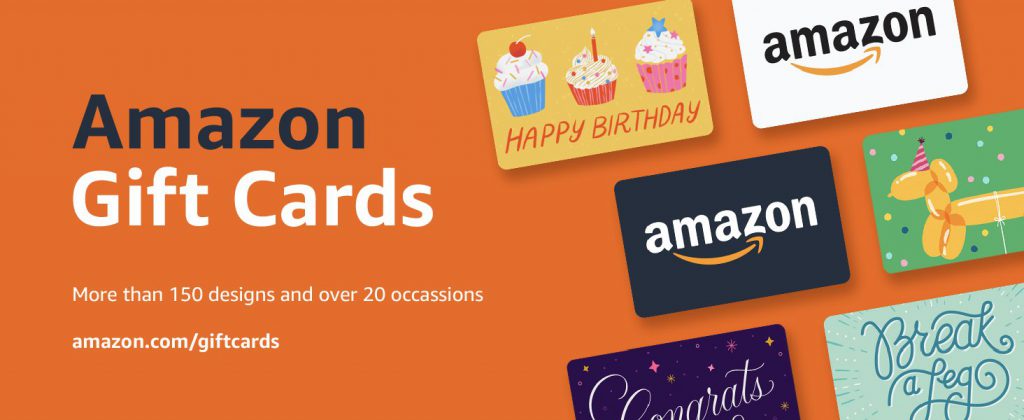
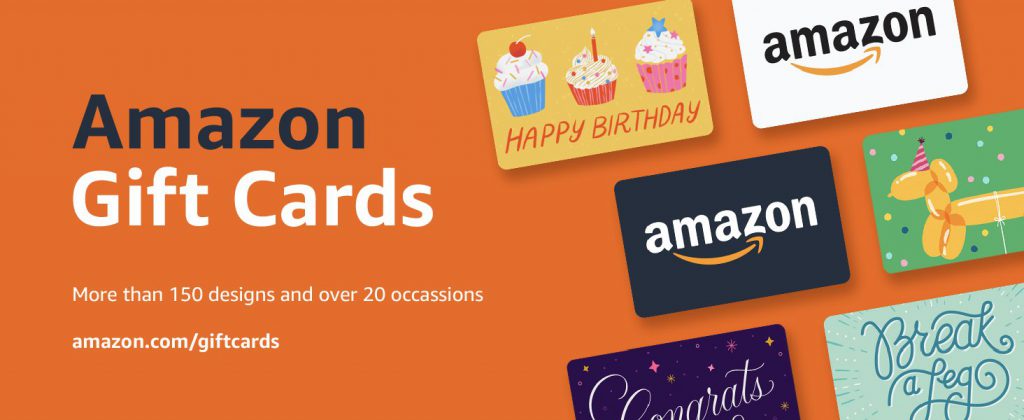
Although this is a convenient way, it isn’t the only way. You could also use the gift card that you have, and use its funds to buy an Amazon gift card. Then, you should be able to use that to purchase something from the online retailer. Moreover, you are also able to reload your Amazon gift card balance.





