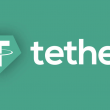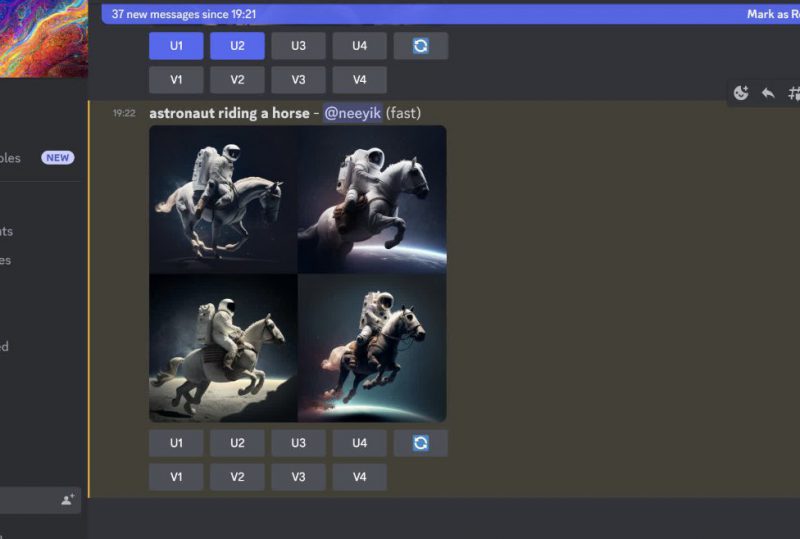How to Use MidJourney: Generating AI-Generated Images
Creating compelling imagery doesn’t require exceptional artistic skills in today’s digital age.
Thanks to the power of generative AI, you can now generate interesting and visually stunning images with just a few prompts.
One such AI-powered tool that has taken the generative AI space by storm is MidJourney.
This guide will walk you through the step-by-step process of using MidJourney to create AI-generated images.
Also read: Cloud & Crypto-Based Gaming the End for Xbox, PlayStation?


Introduction to MidJourney
What is MidJourney?
MidJourney is an AI-powered text-to-image generator that allows users to create highly realistic images based on text prompts.
It leverages generative AI technology to generate visually appealing and diverse images.
Why use MidJourney for image generation?
MidJourney has gained popularity in the generative AI space due to its ability to produce high-quality and artistically appealing images.
Compared to other AI systems like DALL-E and Stable Diffusion, MidJourney offers a user-friendly interface and a wide range of customization options.
Getting Started With MidJourney
1: Sign up for Discord
To begin using MidJourney, you need to have a Discord account. If you don’t have one, you can easily register for a free account on the Discord website.
2: Join the Beta
Once you have a Discord account, head over to the MidJourney website and select “Join the Beta” or use the provided Discord invite link to join the MidJourney Discord channel.
This will grant you access to the MidJourney server.


3: Choose a plan
They offer three subscription tiers, each providing access to the member gallery, the official Discord server, and commercial usage terms.
You can find detailed information about the price plans on their website. To subscribe to a plan, use the “/subscribe” command in one of the newcomer rooms to generate a personal subscription link.
4: Start generating images
If you’re not ready to subscribe, you can still create prompts in the newcomer channels.
However, as a paid user, you can send prompts directly to the MidJourney Discord bot. Remember that free usage of MidJourney is currently limited, and a subscription offers more benefits.
Creating Your First Image
To generate your first image using MidJourney, go to one of the newcomer channels in the MidJourney Discord server.
Simply enter the “/imagine” command followed by your desired prompt to instruct MidJourney to create the image. For example:
/imagine prompt: musician looking at his laptop excitedly
MidJourney will take a minute to generate a response, and the bot will render four different images based on your prompt by default.
Please note that free trials are currently not available except during promotional periods.
Editing and Refining Your Images
Once the program has finished generating your image, you can edit and refine it. The U buttons (U1-U4) allow you to upscale the selected image, creating a larger version with more details.
The V buttons (V1-V4) create slight variations of the selected image, maintaining its style and composition.
Additionally, you can rerun the job using the 🔄 (re-roll) option to generate a new grid of images.
Tips for Writing Effective Prompts
To get the best results, writing effective prompts is important. Here are some tips to help you:
- Be concise. Specificity is key, so include as many details as possible within a concise prompt.
- Use descriptive language: Utilize adjectives and adverbs to add nuance and emotion to your prompts.
- Avoid ambiguity: Use clear and direct language to describe the image you want to create accurately.
- Experiment: Test different prompts and settings to understand how MidJourney interprets various keywords.
- Use prompt generators: Take advantage of prompt generators to assist you in writing descriptive prompts.
- Consider the creative tag: Add the creative tag to encourage MidJourney to generate unconventional outputs.
- Add weights to prompts: Use double colons (::) to instruct MidJourney to interpret terms separately, allowing for greater control over the generated image.
- Use negative prompts: Include negative keywords (e.g., –no hands, –no text) to exclude specific elements from the image.
- Subscribe for private mode: Consider subscribing to MidJourney to access private mode and avoid overwhelming prompts from other users.
- Modify settings: Use the /settings command to customize various settings without manually writing them out.
Advanced Features


In addition to the basic features, MidJourney offers advanced options for more personalized image generation:
- Image prompts: Include images to alter the generated image’s composition, design, and color scheme in your prompt.
- Uploading images: If the desired image is on your computer or phone, send it to the MidJourney bot to generate a link for inclusion in your prompt.
- Blend command: Use the /blend command to merge multiple images into a new composition.
- Parameters: Explore using parameters to modify aspects like aspect ratios, model versions, upscale, and more.
Conclusion and Next Steps
In conclusion, using MidJourney, you can easily unlock your creativity and generate stunning AI-generated images.
Whether you’re an artist, designer, or hobbyist, the program offers a powerful tool for image generation.
Now that you comprehensively understand how to use MidJourney, it’s time to explore and experiment with your prompts. Don’t hesitate to dive into the MidJourney Discord server and join the growing community of AI art enthusiasts.
For further projects and resources related to generative AI, check out the recommended resources listed in the conclusion section of this guide.
Disclaimer: The information provided in this guide is based on the reference articles and the author’s research and experience. Prices, features, and availability are subject to change. Please refer to the official MidJourney website for the most up-to-date information.