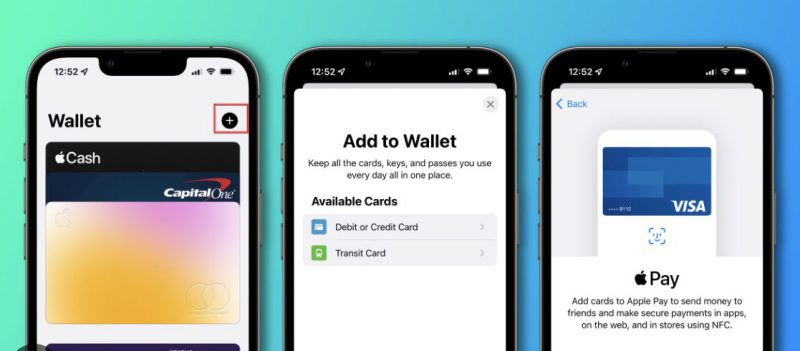Your Comprehensive Guide: Can You Add Gift Cards to Apple Wallet?
Welcome to the digital era of streamlined convenience, where your Apple Wallet becomes the central hub for managing gift cards, coupons, and rewards.
In this guide, we’ll walk you through the seamless process of adding gift cards to your Apple Wallet, ensuring you can access and utilize them effortlessly across all your Apple devices.
From enabling iCloud synchronization for a unified experience to tapping into user-friendly features, we’re here to elevate your wallet experience.
Say goodbye to the clutter of physical cards and embrace the simplicity of a digital wallet that goes wherever you go.
Let’s embark on a journey to unlock the full potential of your Apple Wallet.
Also read: How to Add StubHub Tickets to Your Apple Wallet
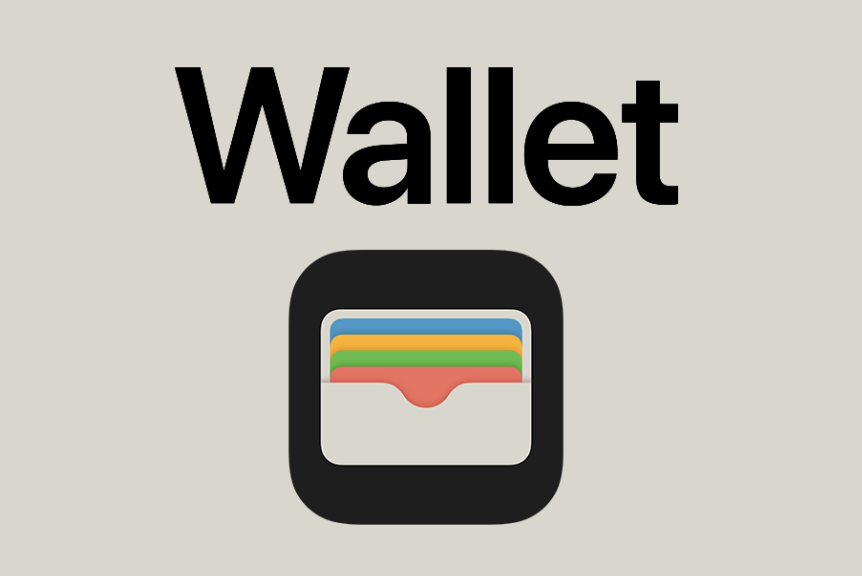
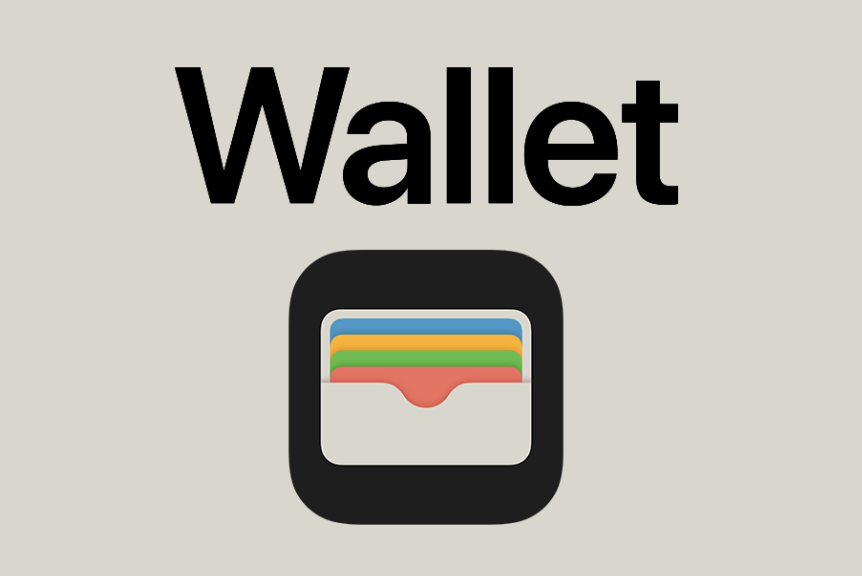
Ensuring Seamless Sync: Enable iCloud for Wallet
Step 1: Open Settings on Your iPhone
Before adding gift cards to your Apple Wallet, ensure seamless synchronization by enabling iCloud. Open the Settings app on your iPhone to kickstart the process.
Step 2: Select Your Name at the Top
Navigate to the top of the screen and select your name.
Additionally, this step directs you to your iCloud settings, a crucial aspect of syncing your wallet across multiple Apple devices.
Step 3: Toggle iCloud for Wallet
Under “Apps using iCloud,” select “Show all” to reveal a list of applications connected to iCloud. Find Wallet in the list and ensure the switch is turned on. Repeat these steps on your other Apple devices, such as iPad or Mac, for a unified Wallet experience.
Also read: How to Add Bank Account to Apple Pay Without Card
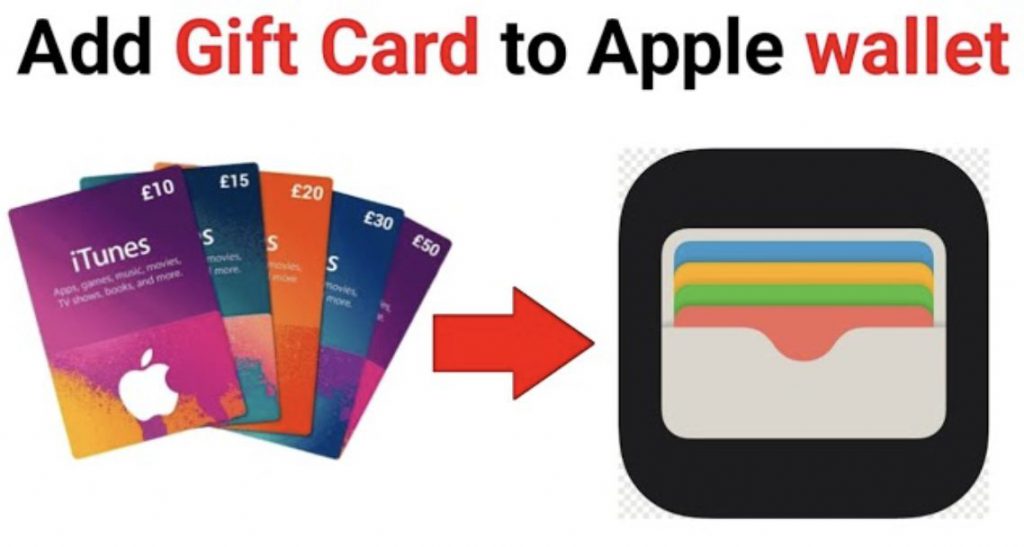
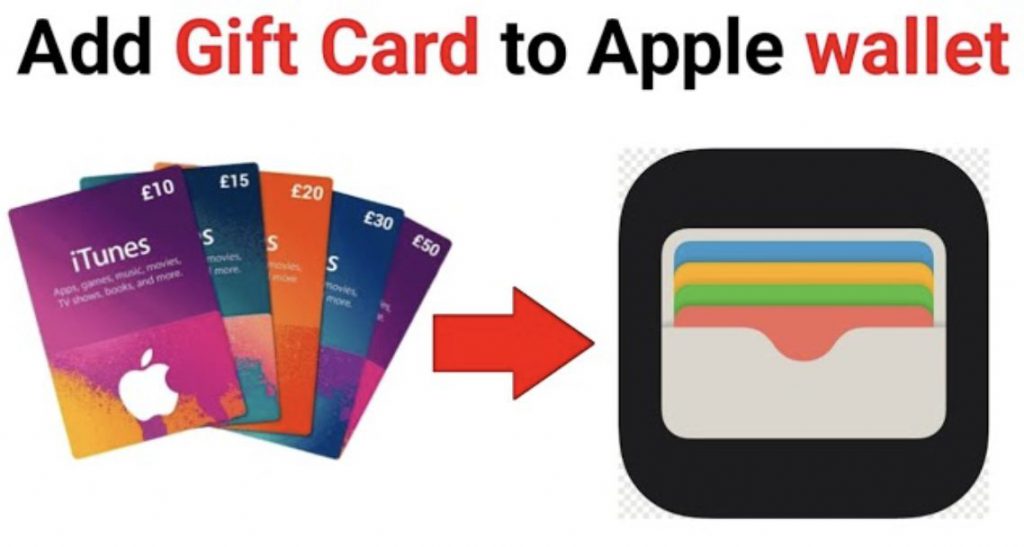
Effortless Integration: Adding Cards from Email or Webpage
A Few Taps Away from a Digital Wallet Upgrade
Step 1: Open the Corresponding Email or Communication
To add a gift card effortlessly, start by opening the email or communication containing the digital card. This user-friendly method simplifies transferring your gift card to the digital realm.
Step 2: Look for the “Add to Apple Wallet” Option
Navigate through the email or webpage, looking for the “Add to Apple Wallet” option, often accompanied by a distinctive logo. This straightforward feature is designed to streamline adding various cards to your Apple Wallet.
Step 3: Tap and Confirm
With a simple tap, add your gift card to Apple Wallet. If you access the option from Safari or another app on your Apple device, the card will seamlessly integrate. You may be prompted to enter your Apple ID and password for added security, ensuring a protected and personalized experience.
Step 4: Enjoy Instant Access
As you tap to add, witness the Wallet app opening on your iPhone, presenting your newly added coupon, gift card, or reward card. On iPad or Mac, a pop-up window will confirm the successful addition, with synchronization occurring shortly via iCloud.
Bonus Tip: QR Code Scanning
If the “Add to Apple Wallet” option isn’t visible, watch for an alternative—scanning a QR code.
Furthermore, some platforms offer this quick and efficient method, allowing you to incorporate items into your digital wallet.
This even works with printed coupons, providing versatility in your digitalization endeavors.
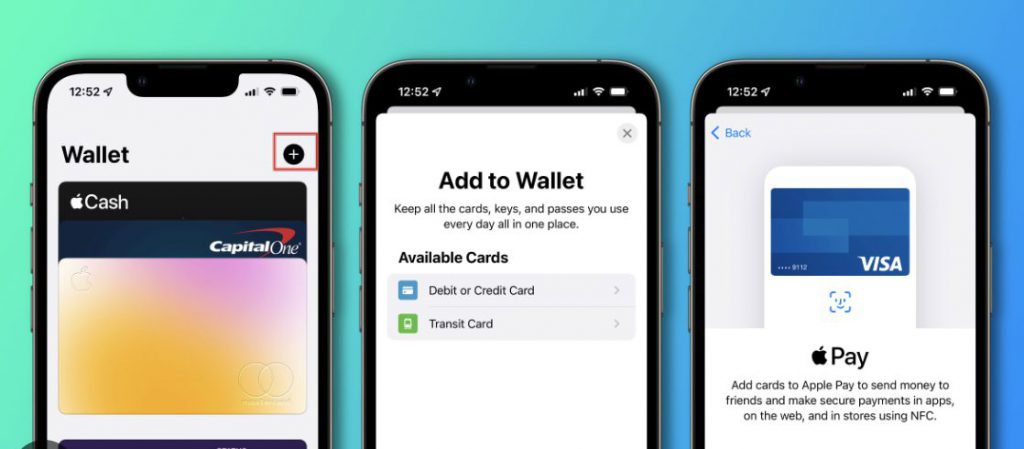
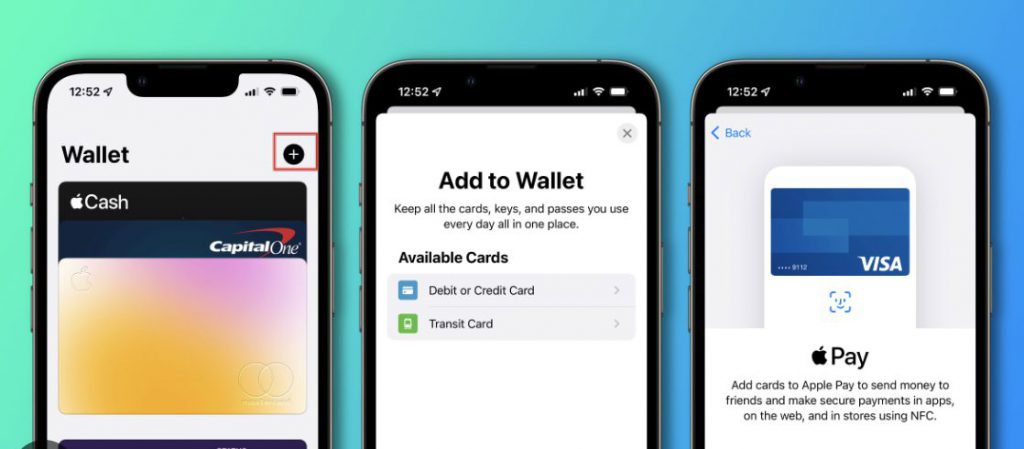
Conclusion: Can you Add Gift Cards to Apple Wallet?
In conclusion, adding gift cards to your Apple Wallet is a transformative experience in digital convenience.
By ensuring iCloud synchronization and leveraging user-friendly features, you declutter your physical wallet and enhance accessibility to your favorite coupons, gift cards, and rewards.
Embrace simplicity, tap into the digital era, and elevate your Wallet experience today.