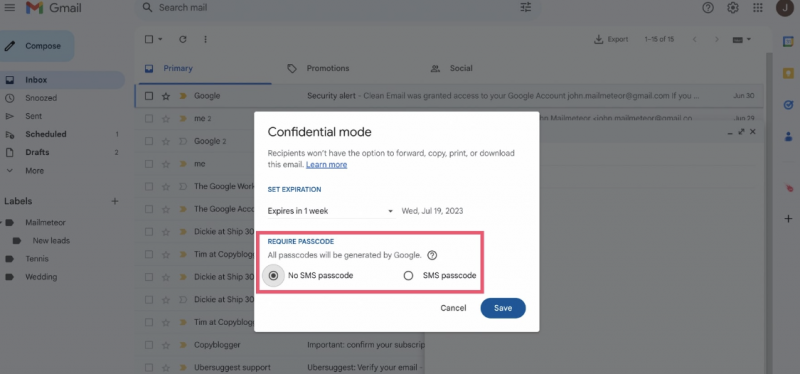Unlocking Privacy: How to Encrypt Gmail?
In an age where online privacy is paramount, ensuring the security of our email communications is more important than ever.
If you’re a Gmail user looking to add an extra layer of protection to your messages, encryption is the key. But how exactly do you encrypt Gmail?
Fear not, as we’re here to guide you through the process step by step.
By the end of this post, you’ll be equipped with the knowledge to safeguard your emails and keep your sensitive information secure.
Also read: Google Expands AI Integration to Gmail Amidst ChatGPT Dominance
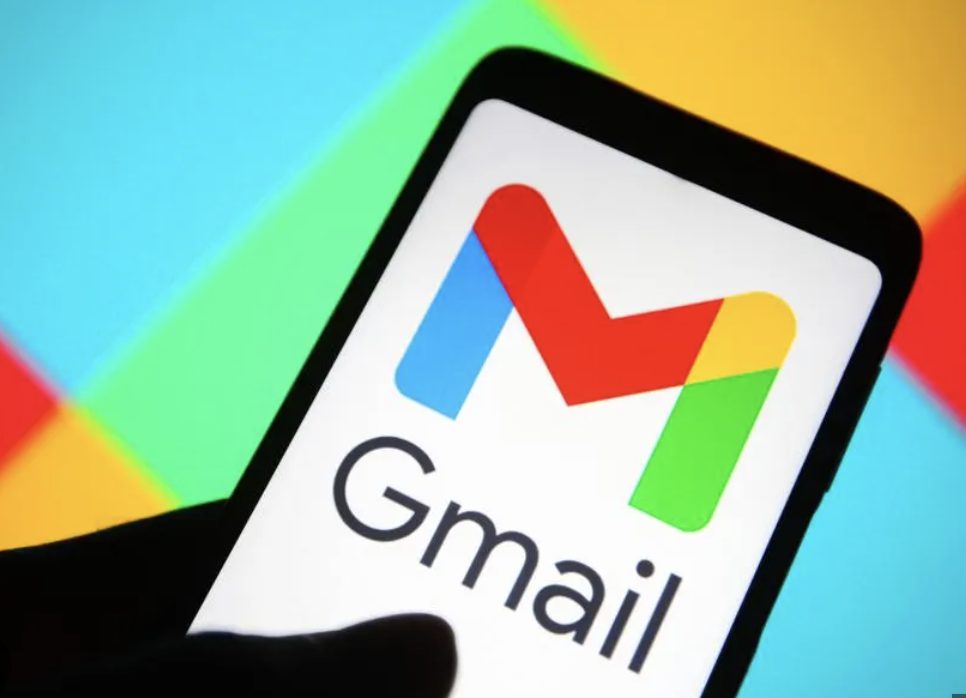
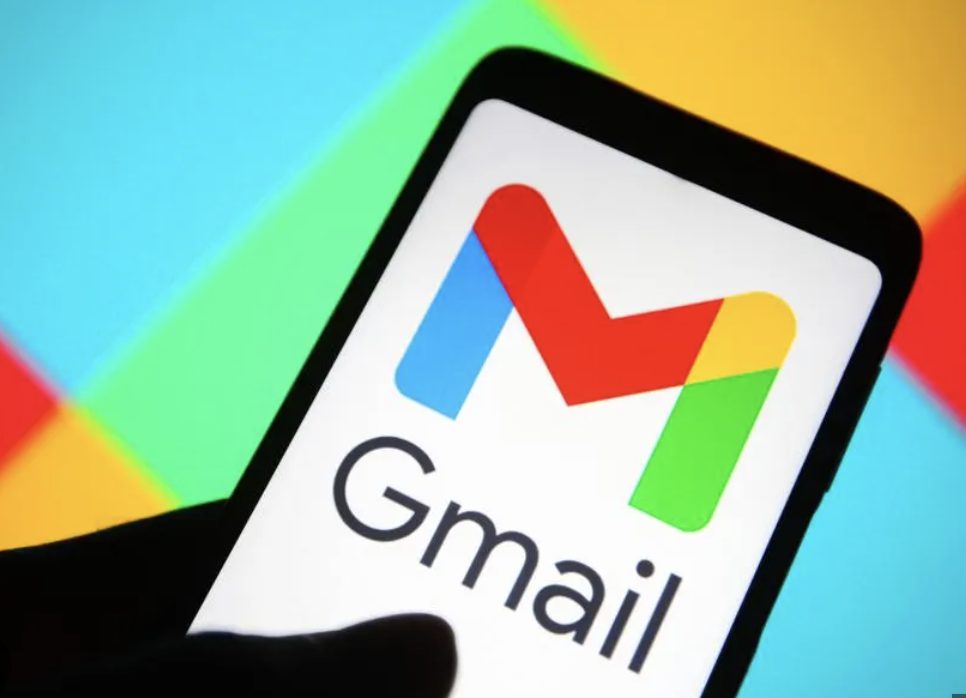
Understanding Email Encryption
Before we dive into the specifics of encrypting Gmail, let’s briefly touch on what email encryption entails.
Essentially, email encryption scrambles the content of your emails, making them unreadable to anyone other than the intended recipient. This ensures that even if your email is intercepted or accessed without authorization, its contents remain confidential.
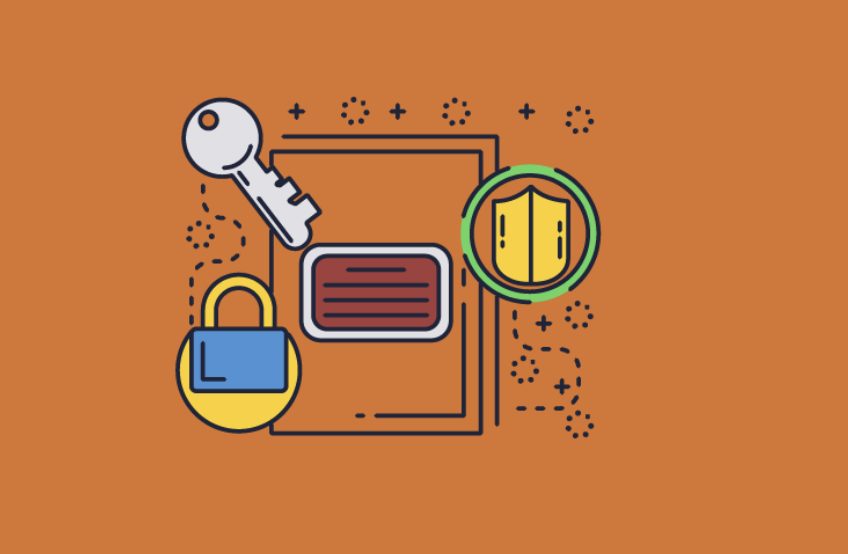
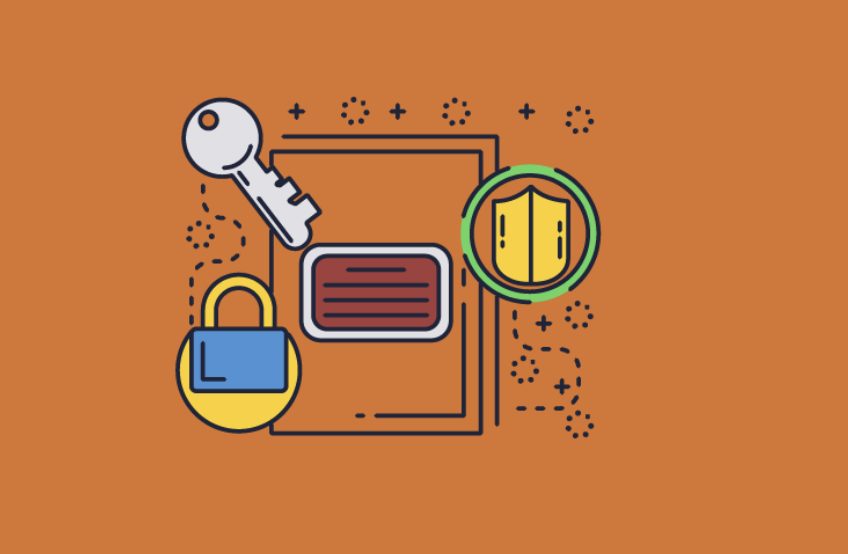
Exploring Gmail’s Encryption Options
Gmail offers several encryption features to help users protect their emails.
One such feature is “Gmail Confidential Mode,” which allows you to send self-destructing emails and prevent recipients from forwarding, copying, or downloading the message.
Additionally, Gmail employs Transport Layer Security (TLS) to encrypt messages as they travel between servers, further safeguarding your communications.
Enabling Gmail Confidential Mode
To activate Gmail Confidential Mode, simply compose a new email and click on the padlock icon at the bottom of the composition window.
From there, you can set an expiration date for the email, require a passcode for access, and even revoke access to the message at any time. Once you’ve configured the desired settings, hit send, and your confidential email will be on its way.
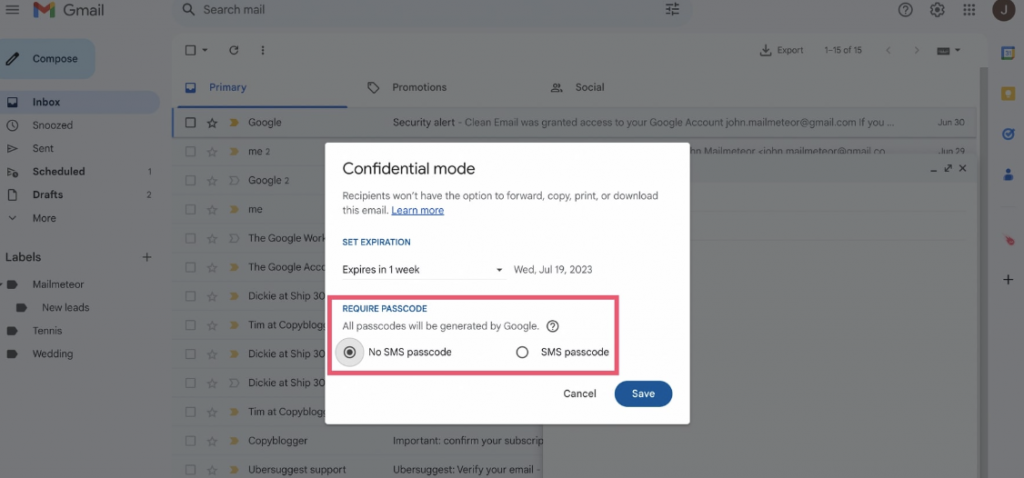
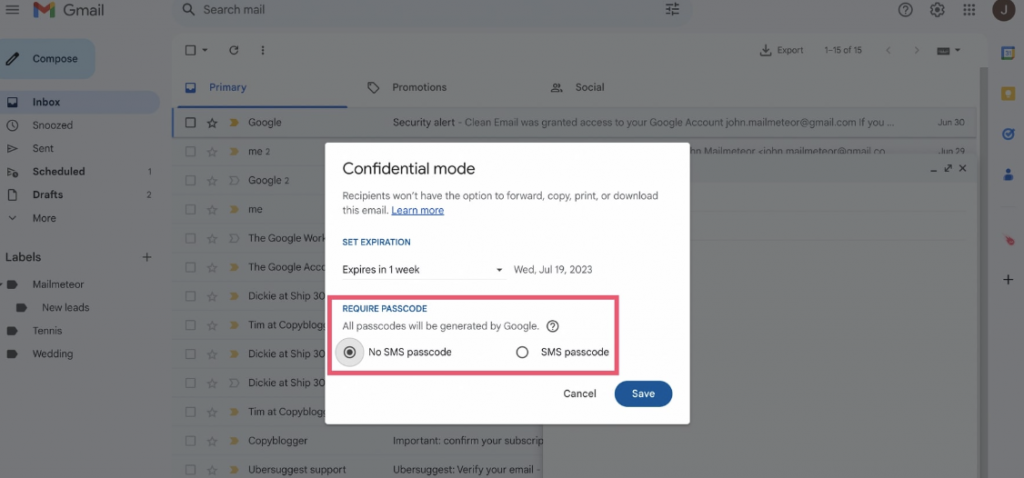
Enhancing Security with Mime-Enhanced Encryption
For users with Google Workspace accounts, Mime Enhanced Encryption provides an additional layer of security for sensitive emails.
This feature encrypts both the content of your email and any attachments, ensuring end-to-end protection. To enable Mime Enhanced Encryption, navigate to your Gmail settings, select “Mime settings,” and activate the encryption option.
Taking Control of Your Privacy
By encrypting your Gmail messages, you take control of your online privacy and ensure that your sensitive information remains confidential.
Whether you’re communicating with colleagues, clients, or friends, encrypting your emails adds an extra level of security and peace of mind.
So, the next time you’re composing a message in Gmail, remember to activate Confidential Mode or Mime Enhanced Encryption to keep your communications safe from prying eyes.
Conclusion
In conclusion, encrypting your Gmail messages is a simple yet effective way to protect your privacy and secure sensitive information.
By leveraging features like Gmail Confidential Mode and Mime Enhanced Encryption, you can ensure that your emails remain confidential and inaccessible to unauthorized parties. So, take the necessary steps to encrypt your Gmail today and enjoy enhanced security in your online communications.