There are few retail locations that offer as much variety as Walgreens. Moreover, amid the rising popularity of various digital payment methods, it is vital to know just what establishments accept them. So, let’s answer the question; does Walgreens take Apple Pay service?
Apple Pay has undoubtedly dominated the world of mobile payment services. Due to the wide array of compatible iOS devices. As well as the rather large user base that Apple maintains.
However, when it comes to those who shop at Walgreens, is Apple Pay viable?
Does Walgreens Accept Apple Pay?
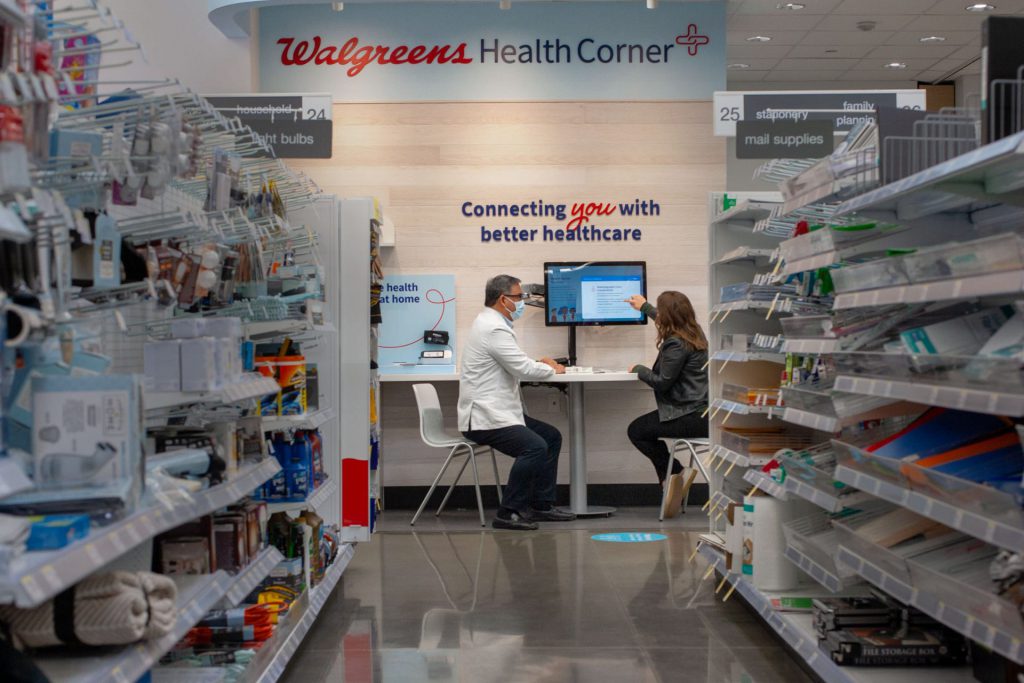
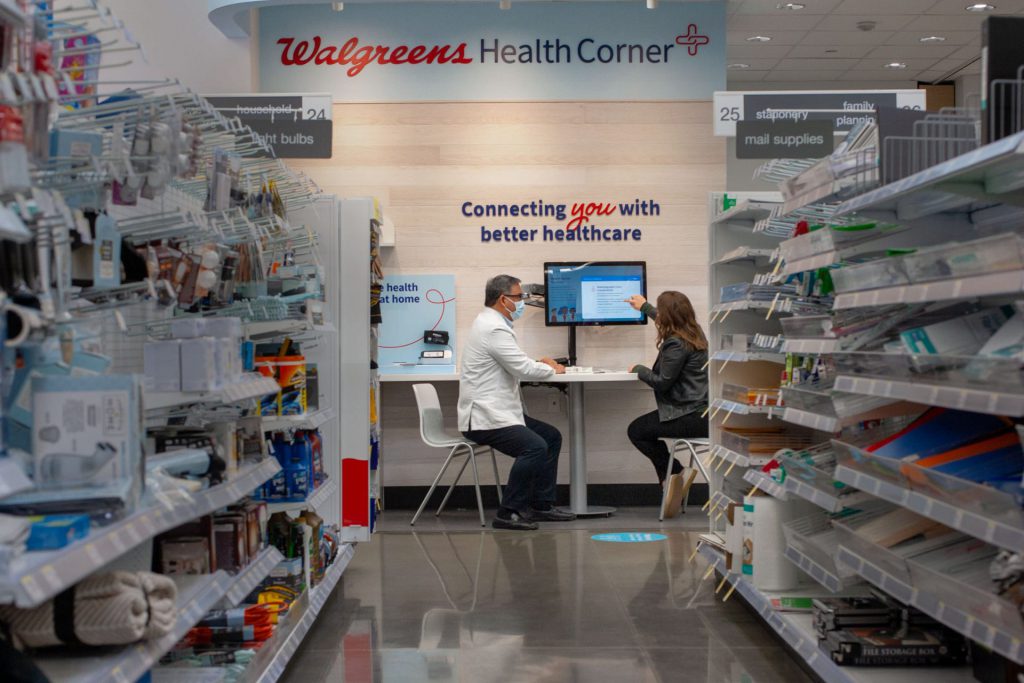
For users’ convenience, Walgreens does in fact accept Apple Pay. Specifically, the pharmacy itself has recently listed the digital payment method among its accepted options. Walgreens stated that Apple Pay is accepted at all physical locations. Moreover, the store also accepts cash, check, gift card, debit card, Visa, MasterCard, Discover Network, American Express, and Carecredit.
However, there are also some important things to note about the store’s acceptance of Apple Pay. Specifically, the online iteration of the store does not accept Apple Pay. As the pharmacy does not have the payment option listed as an acceptable option.
The store stated online orders are only able to be purchased through a debit card, such as Vista, or MasterCard. Additionally, Discover Network or American Express are acceptable. Unfortunately, they have not listed any digital payment method as acceptable when shopping online.
Alternatively, the contactless payment method relies on a working contactless reader for your device. Moreover, the essential nature of these devices means that they may not be perfectly functional at every location. So, it is important to ask the store if they accept the payment method. Thus, ensuring that you are able to execute your desired purchase.
How Set Up Apple Pay?
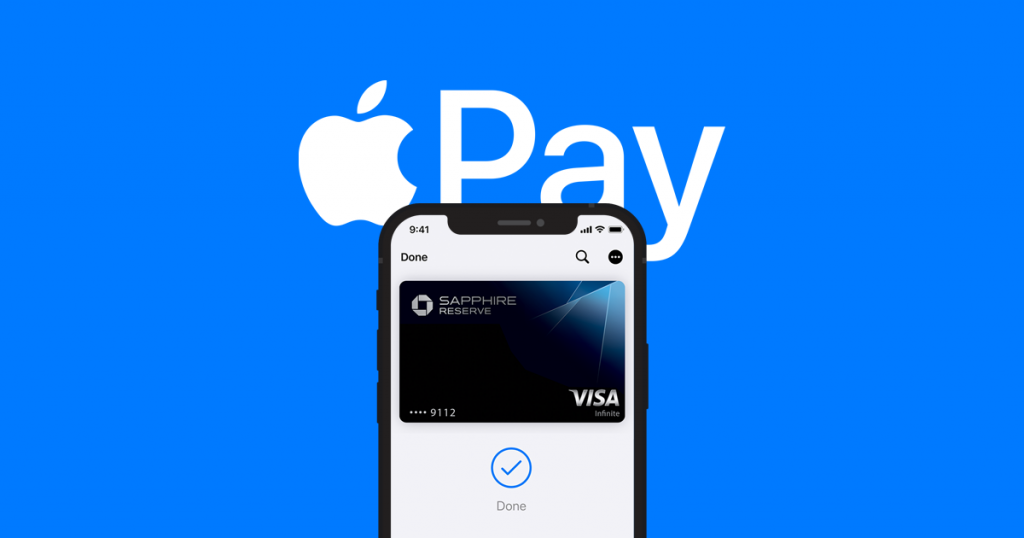
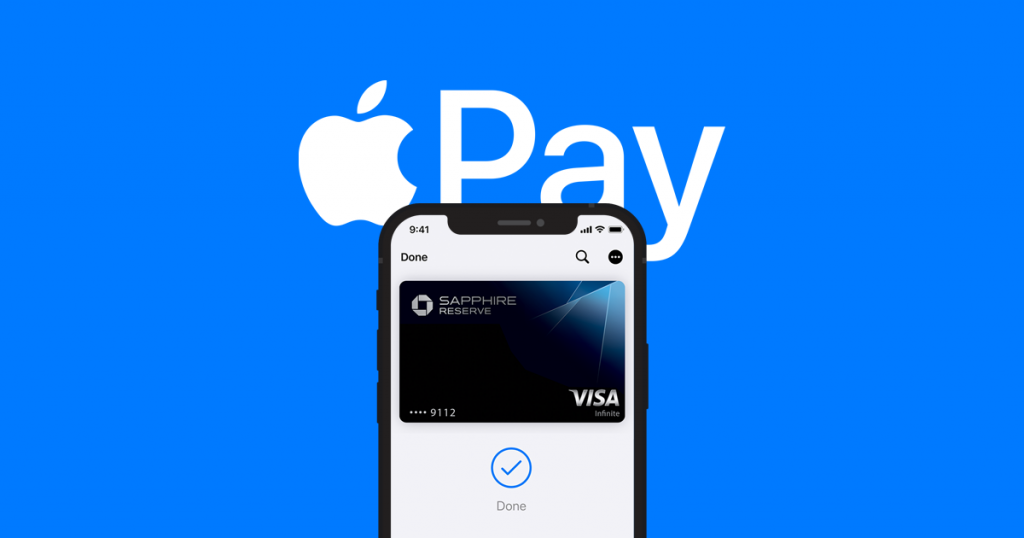
If you have yet to set up your Apple Pay account, the process is rather simple. First, you will need to have an iOS device capable of running the service. This could be an iPhone, an iPad, or even an Apple Watch.
Then, you will want to locate the Settings tab on the specific device you want to use. Locate the Apple Wallet app, and select the option that says Apple Pay. From there, select the Credit or Debit card option.
Select the continue button that should be on the screen after you enter the appropriate credit or debit card information. Then, choose the Add a Different Card feature that should be present on your device. Then, you should be prompted to scan your specific card. Make sure that it fits within the screen to execute a seamless scanning process.
Thereafter, you will enter valid credit and debit card details. Select the Next option and read over the terms of the service. Subsequently, select agree after you understand the terms presented. Finally, select the verification method you prefer and enter that specific code to verify the account.
This process should allow you to use the Apple Pay service at any physical Walgreens location. The best thing about the application is its ease of use after it’s been set up.
How to Use it?
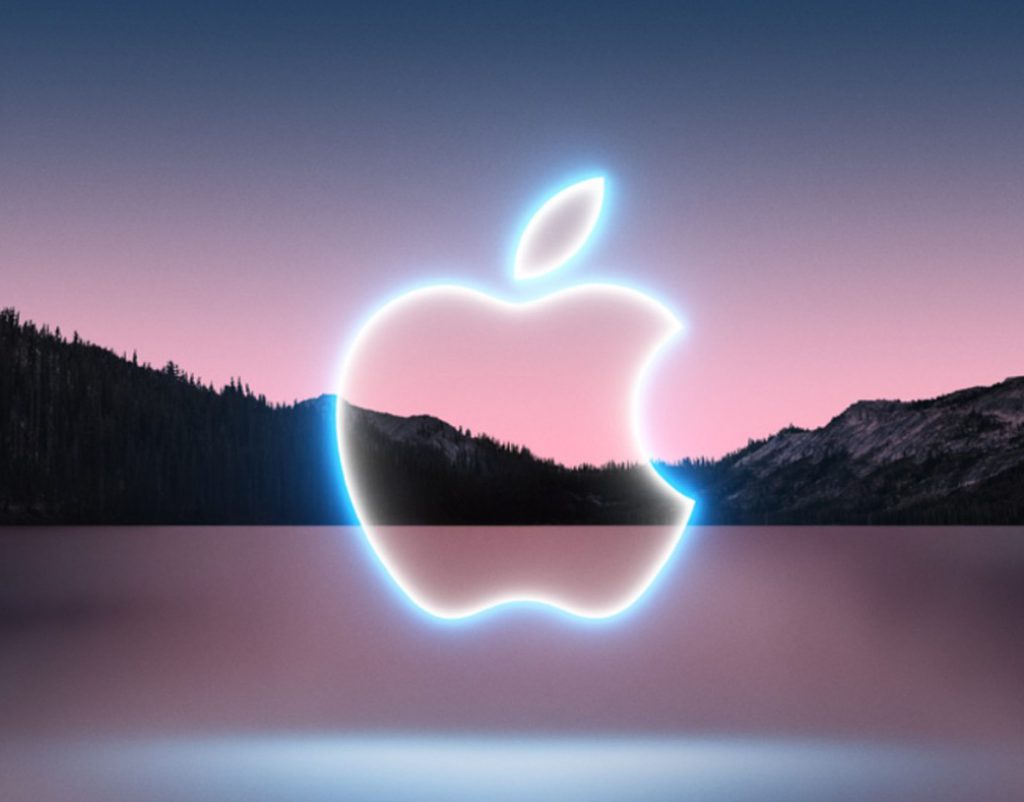
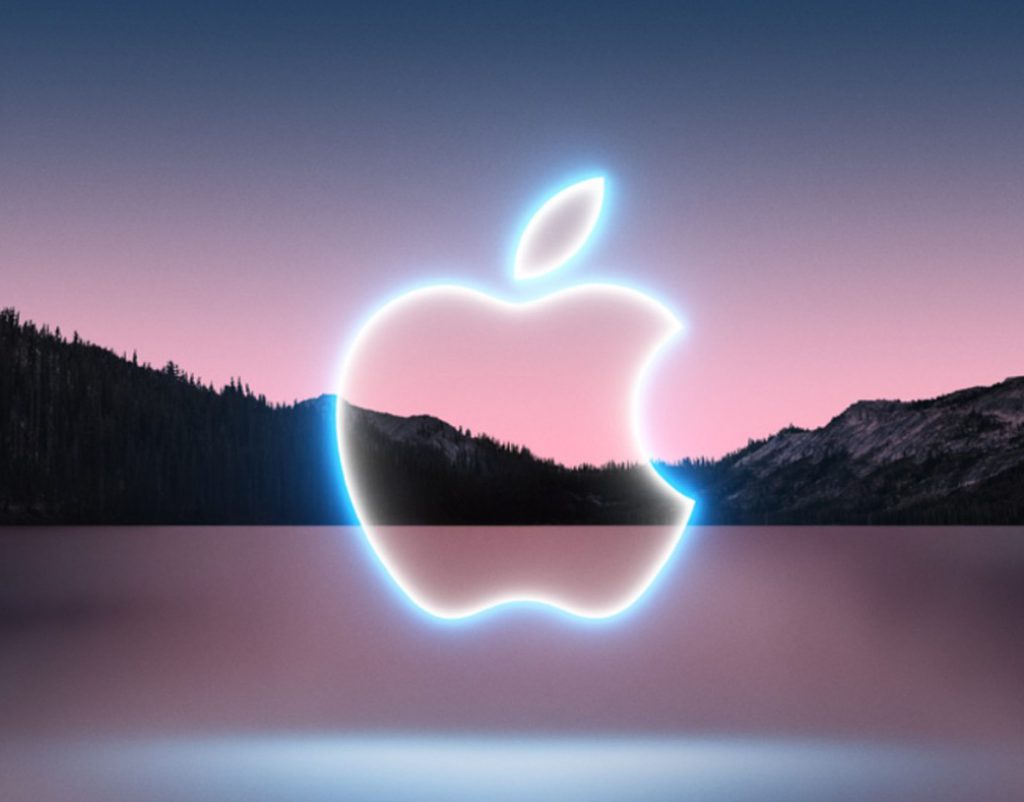
Once you’ve opened your account it’s time to use it. What has driven the popularity of the payment option is how easy it is to use. Specifically, by letting your device do most of the work.
Firstly, for an iPhone, you’ll want to open the Apple Wallet application. From there, you will choose the Tap Default Card option that should be present. After this, you will be asked to double-tap the side button of your device to activate Apple Pay.
Subsequently, place your iPhone above the contactless card reader that should be present at the checkout. Then, wait for a vibration to occur on your device. This will verify that the transaction has taken place, and the card reader should signal a similar statement.





