Luna has been the talk of the town for over two months. With the fall of the Terra ecosystem in May, Terra and Luna were trending across social media. Now the storm seems to have settled as we don’t hear the name quite often.
Thousands of users lost millions of dollars over a span of a few days. After the revival plans and the launch of the new Luna token, Terra didn’t display the same growth as they had hoped. But still, many users haven’t let their hopes down on Terra, as several users are still buying and transacting with Luna.
Even though users can buy, hold, and transfer on several crypto exchanges, many users might still want to control their Luna in wallets like MetaMask. So if you are one of those users, here’s a step-by-step guide to easily do it.

Add Terra(LUNA) to your MetaMask wallet
The revived and new LUNA is not yet supported by the MetaMask wallet, so you have to wait a bit until there is a new update or release from the team. But you can make your way into doing it by following some simple steps.
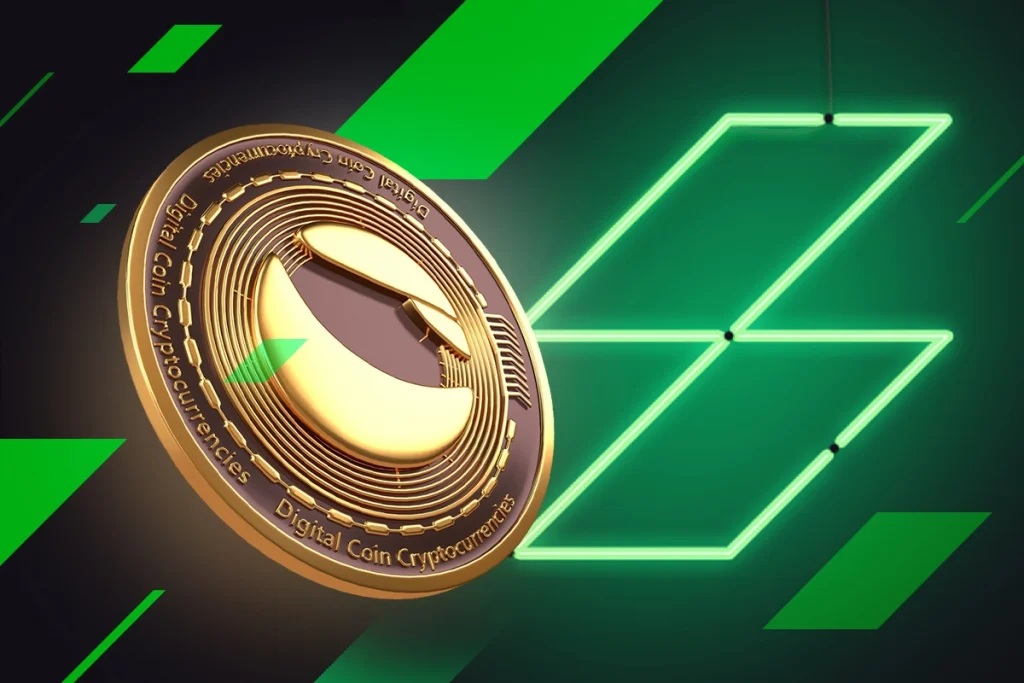
Initially, what you have to do is use the Terra Bridge to add Luna to MetaMask:
- Connect your wallet by navigating to the Terra Bridge.
- Now you have to choose your blockchain. In the case of MetaMask, you can select Ethereum or BSC.
- Now enter the MetaMask wallet address that you have on that network and send the required amount of Luna to it.
- Once the transaction is successful, go ahead and click on “Import tokens” from the “Custom tokens” bar.
- Add the Custom token by entering the contract address of LUNA and the symbol.
While it seems like a long process, once you hop on it, it will be done in a jiffy. The same steps can be followed to add the old Luna Classic token to your wallet. All you have to do is replace the contract address with that of Luna Classic and you are good to go.





