MetaMask has long been regarded as one of the most popular blockchain wallets to store digital assets. Despite being built on the Ethereum network, it also supports BSCchain, Polygon, and other networks. The MetaMask platform makes it easy to add a network.
MetaMask wallet is one of the easiest crypto wallets to use, including a mobile app and a simple browser extension. Users can use the wallet to send cryptocurrencies to any wallet or exchange and add custom tokens.
Also read: How to Mine Dogecoin (DOGE)?

What is MetaMask?
MetaMask enables users to manage their Ethereum-based assets with ease. Users may create and safely store their Ethereum wallets using the wallet. It enables users to track their transaction history, facilitates smooth Ethereum and ERC-20 token transactions, and supports the management of several Ethereum accounts.
Also read: How to Add Flare Network to MetaMask?
Integration with well-known web browsers like Chrome, Firefox, and Brave is what distinguishes MetaMask. Users may easily interact with decentralized applications (DApps) from their browsers by installing the wallet’s plugin.
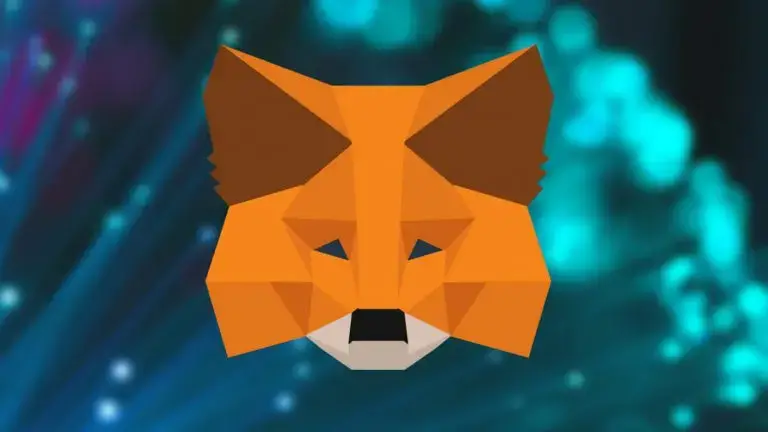
How to Add a Network to MetaMask?
MetaMask allows users to connect to a wide range of networks beyond just the Ethereum mainnet. Any EVM-compatible blockchain can be added by specifying its RPC URL. This guide covers the basics of adding top networks manually or via Chainlist.
Adding A Popular Network to MetaMask
On mobile and browser extensions, users can easily add prominent networks like BNB Chain, Polygon, Avalanche, Optimism, and Fantom with one click.
From the wallet’s homepage network selector, click “Add network” and tap to add any listed networks not already enabled. Follow the prompts to finish adding the chain.
Manually adding networks
To add a network manually to MetaMask:
- Click the network selector and tap “Add network” in the popup.
- In fullscreen mode, find and click “Add network manually” at the bottom.
- Enter the network’s RPC URL, chain ID, symbol, and other details.
- Click save to add the configured network.
Using Chainlist
Chainlist provides an easy way to connect networks by simply connecting your MetaMask wallet and adding supported chains with a few clicks.
Adding both popular and custom networks expands MetaMask’s utility and allows interaction with more blockchains’ dApps and services. With just a bit of configuration, you can unlock multichain capabilities.





