A Step-by-Step Guide: How to Add SUI Network to Metamask
If you’re interested in cryptocurrencies, you’ve probably heard of Metamask.
Metamask is a popular browser extension that enables you to interact with the Ethereum Virtual Machine (EVM) and access decentralized applications (dApps).
Metamask is a handy tool that allows users to create Ethereum wallets and manage their digital assets.
Did you know that you can also add the SUI Network to Metamask? This step-by-step guide will show you how to do just that.
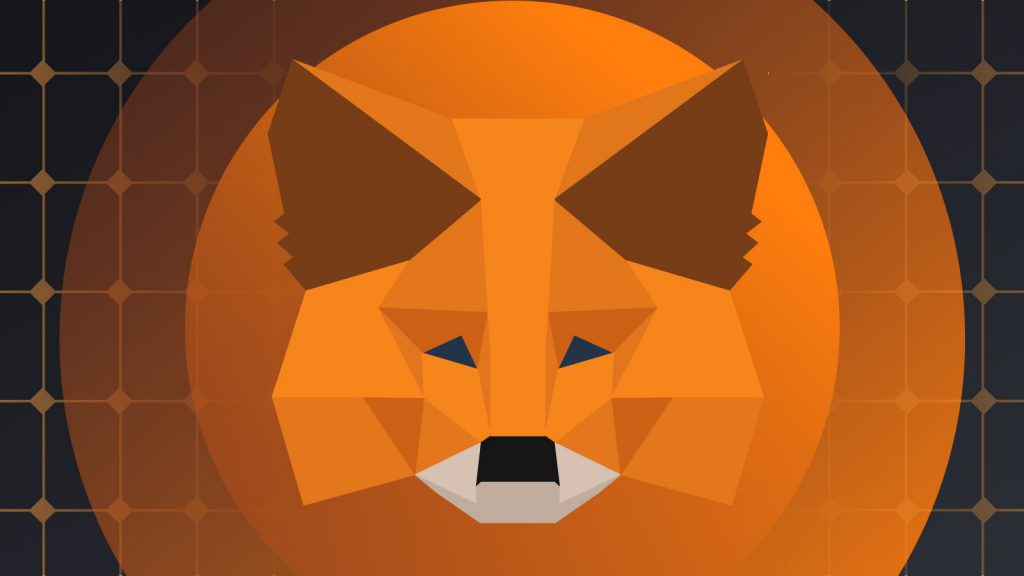
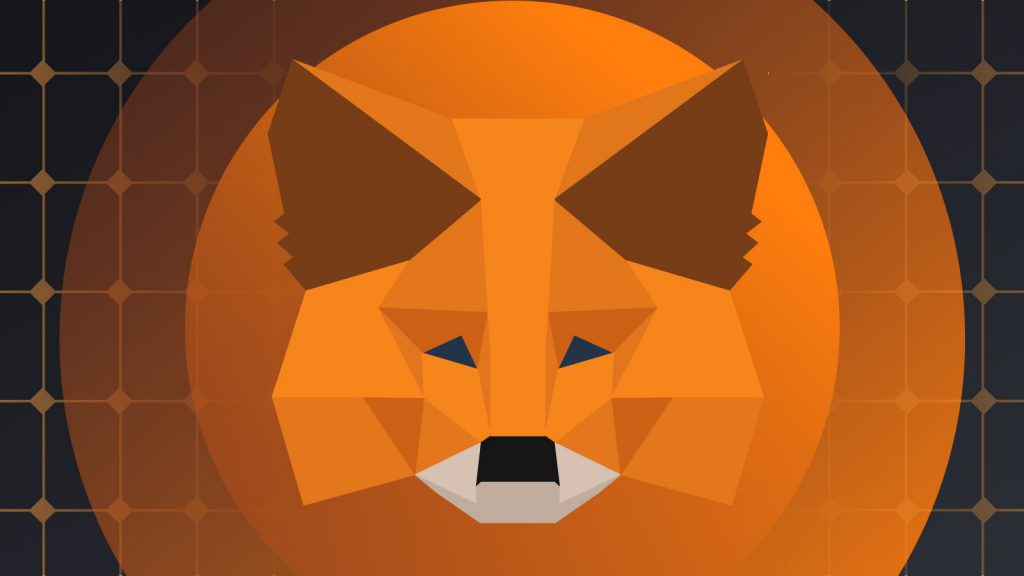
Introduction to the SUI Network and Metamask
Before diving into the guide, let’s discuss the SUI Network and how it relates to Metamask.
The SUI Network is a blockchain network that was created by Mysten Labs. Mysten Labs is a blockchain development firm. It is built on top of Ethereum and aims to provide a faster, more scalable, and more secure solution for decentralized applications.
On the other hand, Metamask is a browser extension that functions as a wallet and allows users to interact with dApps on the Ethereum network.
Adding the SUI Network to Metamask allows you to access SUI-enabled dApps and manage your SUI tokens using your Metamask wallet. So, without further ado, let’s get started.
Adding SUI Network to Metamask: A Step-by-Step Guide
Step 1: Download and install the SUI Wallet.
The first step in adding the SUI Network to Metamask is downloading and installing the SUI Wallet. You can download the wallet from the Mysten Labs website. Once you’ve downloaded the wallet, install it on your computer or mobile device. The SUI Wallet will generate a wallet address for you, which you’ll need later on.
Step 2: Install the Metamask Browser Extension
You’ll need to do so if you don’t already have Metamask installed. You can install Metamask by visiting the Chrome Web Store and searching for Metamask. Click “Add to Chrome” and follow the on-screen instructions to install the extension. Once installed, click the Metamask icon in your browser toolbar to open the extension.
Step 3: Create a new Metamask wallet.
You’ll need to create one if you don’t already have a Metamask wallet. Click “Create a Wallet” and follow the on-screen instructions to create your wallet. Be sure to write down your recovery phrase and keep it in a safe place. Your recovery phrase is the only way to recover your wallet if you lose access to it.
Step 4: Add the SUI Network to the Metamask
With both the SUI Wallet and Metamask installed, it’s time to add the SUI Network to Metamask. Open Metamask and click on the network dropdown menu. Click “Custom RPC” and enter the following information:
- Network name: SUI Network
- New RPC URL: https://rpc.sui.network/
- Chain ID: 101
- Symbol: SUI
- Block Explorer URL: https://explorer.sui.network/
Click “Save” to add the SUI Network to Metamask.
Step 5: Getting your SUI wallet address
Now that you’ve added the SUI network to Metamask, you’ll need to get your SUI wallet address from your SUI wallet. Open your SUI Wallet and click on the “Receive” tab. Your SUI wallet address will be displayed on the screen. Copy the address to your clipboard.
Step 6: Transferring SUI tokens to your Metamask wallet
The final step is to transfer SUI tokens from your SUI wallet to your Metamask wallet. Open your SUI Wallet and click on the “Send” tab. Enter your Metamask wallet address in the “To” field and the amount of SUI tokens you want to transfer in the “Amount” field. Click “Send” to initiate the transfer.
Once the transfer is complete, you can see your SUI tokens in your Metamask wallet. You can now use your SUI tokens to interact with SUI-enabled dApps.
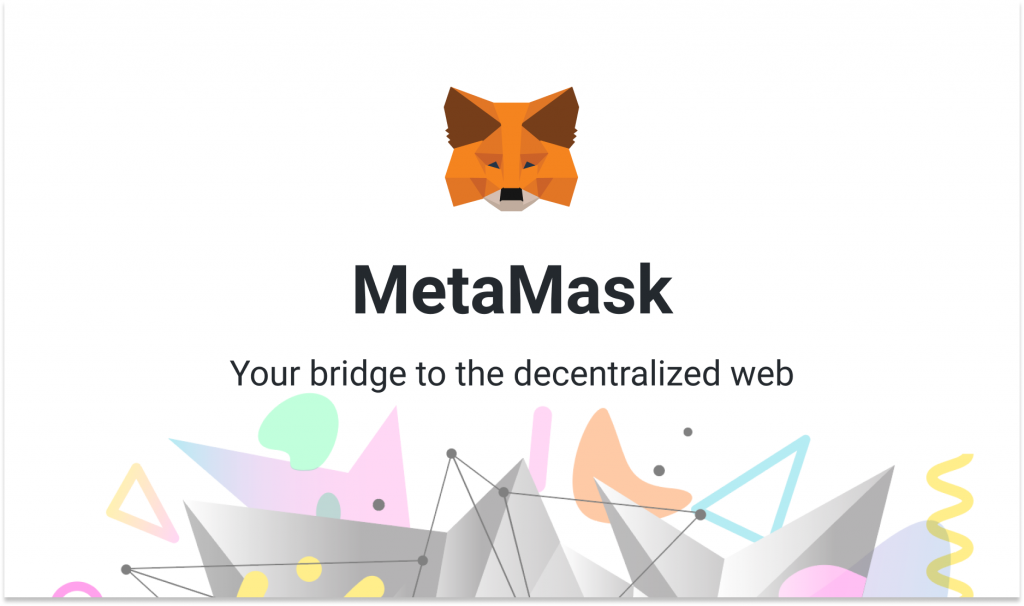
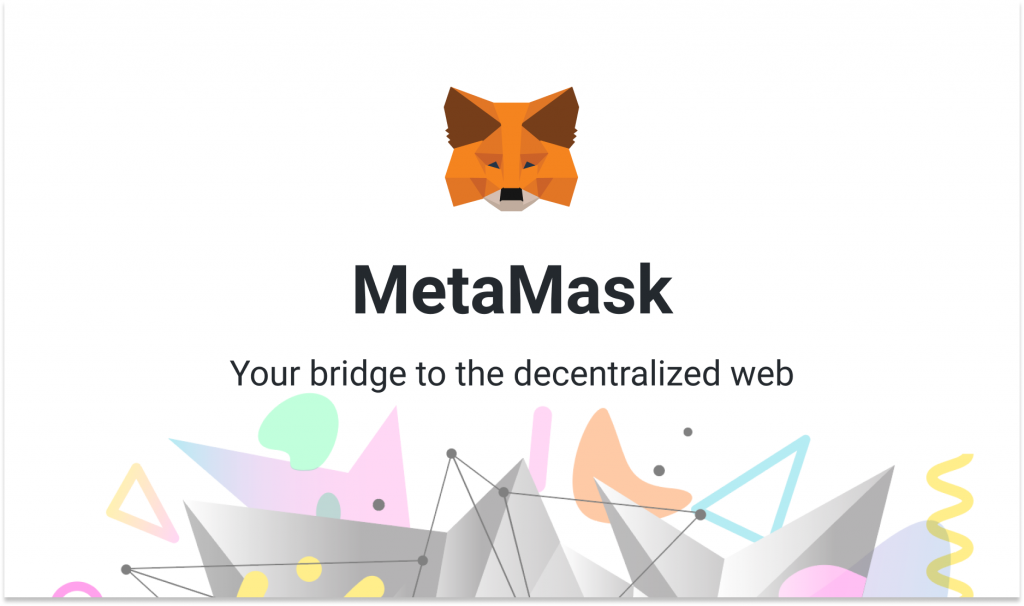
Conclusion
Adding the SUI Network to Metamask is a straightforward process that requires a few simple steps. By following the steps outlined in this guide, you can access SUI-enabled dApps and manage your SUI tokens using your Metamask wallet. If you encounter any issues during the process, consult the SUI Network and Metamask documentation or contact their respective support teams for assistance.
Happy exploring!





