How to Cancel Your Hulu Subscription: A Step-by-Step Guide
Are you tired of your Hulu subscription and want to cancel it? You’ve come to the right place! Canceling your subscription doesn’t have to be complicated. Whether you’re using the Hulu website or the mobile app, we’ll guide you through the process step by step.
This comprehensive guide covers how to cancel your Hulu subscription on various devices, including desktop, iPhone, Android, and even third-party billing.
Let’s get started!
Also read: Is Hulu Free With Amazon Prime?
How to Cancel Hulu on the Web


If you’re using a desktop or laptop, canceling your Hulu subscription is a breeze. Just follow these simple steps:
Step 1: Log in to your Hulu account.
Go to the Hulu website in your preferred web browser and log in to your account using your credentials.
Step 2: Go to your account settings.
Once logged in, click on your name or profile icon at the top right corner of the page. From the drop-down menu, select Account.
Step 3: Click on the Cancel button.
Scroll down on the Account page until you find the Subscriptions section. Click on the Cancel button next to your Hulu subscription.
Step 4: Confirm your cancellation.
Hulu may offer you the option to pause your subscription instead of canceling it. If you’re sure you want to cancel, click on the Continue to Cancel button.
Ignore any additional offers and select the No, Continue to Cancel button to proceed with the cancellation.
Please note that you’ll still have access to Hulu content until your next billing cycle, even after canceling.
How to cancel Hulu on iPhone and Android


Canceling your Hulu subscription on your mobile device slightly differs depending on whether you’re using an iPhone or an Android device. Let’s go through the steps for both.
Step 1: Open the Hulu app
On your iPhone or Android device, open the Hulu app. If you haven’t installed it yet, you can download it from the App Store or Google Play Store and sign in to your account.
Step 2: Go to your account settings.
In the Hulu app, tap on the Account icon in the screen’s bottom right corner. This will take you to your account settings.
Step 3: Select Cancel in the Cancel Your Subscription section.
Scroll down until you find the Cancel Your Subscription section. Tap on the Cancel button next to your Hulu subscription.
Step 4: Follow the prompts to complete the cancellation.
Hulu may ask you to confirm your cancellation and offer alternative subscription plans. If you’re certain about canceling, follow the prompts and confirm your cancellation.
How to Cancel Hulu in iTunes
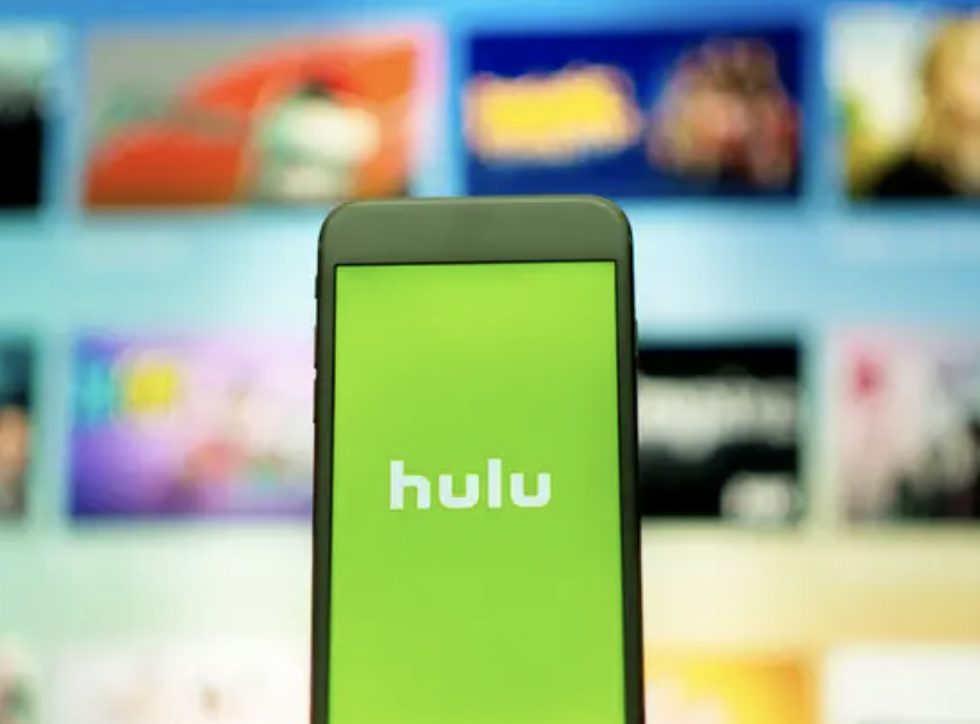
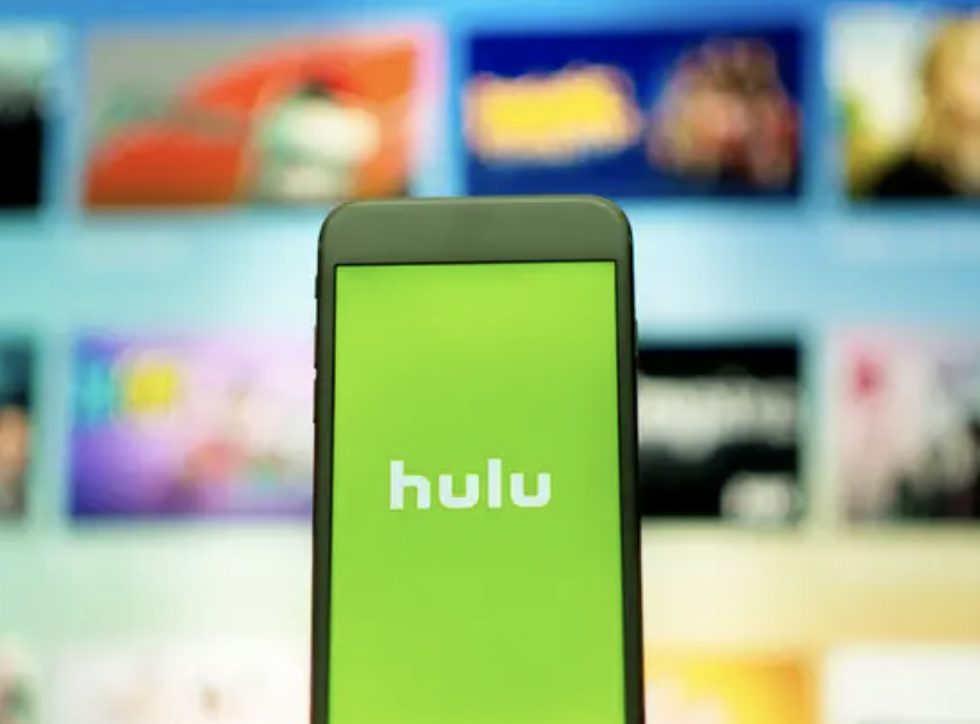
If you subscribed to Hulu through iTunes, you must cancel your subscription directly in your Apple ID settings. Here’s how:
Step 1: Open the Settings app on your iPhone or iPad.
On your iOS device, open the Settings app and tap on your Apple ID at the top of the screen.
Step 2: Tap on Subscriptions.
Scroll down and tap Subscriptions. You’ll see a list of all your active subscriptions, including Hulu.
Step 3: Find Hulu and select Cancel Subscription.
Locate Hulu in the list of subscriptions and tap on it. Select Cancel Subscription and confirm your cancellation when prompted.
How to Cancel Hulu on PlayStation 4
If you’re using a PlayStation 4 to access Hulu, you can cancel your subscription directly from the console. Follow these steps:
Step 1: Go to the PlayStation Store.
On your PlayStation 4, navigate to the PlayStation Store from the main menu.
Step 2: Select your profile and go to Account Settings.
Once in the PlayStation Store, select your profile and go to Account Settings.
Step 3: Select Subscriptions and find Hulu
In the Account Settings menu, select Subscriptions. Look for Hulu in the list of subscriptions.
Step 4: Choose Cancel Automatic Renewal
Select Hulu and choose the option to cancel automatic renewal. Follow the prompts to complete the cancellation.
How to Cancel Hulu With Your Cable Company
If you subscribed to Hulu through your cable provider, you’ll need to contact them directly to cancel your subscription. Reach out to their customer support and request to cancel your subscription. They will guide you through the process and ensure your subscription is canceled.
How to Cancel HBO, Showtime, or Other Hulu Add-Ons
If you have additional add-on subscriptions like HBO, Showtime, or others through Hulu, you can cancel them separately. Here’s how:
Step 1: Log in to your Hulu account.
Go to the Hulu website, open the Hulu app, and log in to your account.
Step 2: Go to your account settings.
Just like when canceling your main Hulu subscription, click on your name or profile icon and select Account from the drop-down menu.
Step 3: Manage your subscriptions.
Scroll down to the Subscriptions section and look for the Manage Add-Ons button. Click on it to view your add-on subscriptions.
Step 4: Cancel the add-on subscriptions.
Find the add-on subscriptions you want to cancel, such as HBO or Showtime, and select the Cancel button next to each one. Follow the prompts to complete the cancellation.
Frequently Asked Questions
Can I cancel my Hulu subscription before the free trial ends?
Yes, you can cancel your Hulu subscription before the free trial ends.
The cancellation process is the same as described above. Just follow the steps for canceling your subscription on the web or mobile, depending on your device.
Also read: How to Download Netflix on a MacBook?
Can I pause my Hulu subscription instead of canceling it?
Yes, Hulu offers the option to pause your subscription instead of canceling it. This means your subscription will be put on hold for a specific period of time, and you won’t be charged during that time.
To pause your subscription, follow the cancellation steps mentioned above, and when prompted, select the option to pause your subscription instead.
Will I still have access to Hulu until my next billing cycle?
Yes, even after canceling your Hulu subscription, you’ll still have access to Hulu content until your next billing cycle.
This means you can continue to enjoy your favorite shows and movies until your current subscription period ends.
Can I cancel my Hulu subscription through the Hulu app on iOS?
Unfortunately, you can’t cancel your subscription through the Hulu app on iOS devices.
However, you can follow the steps mentioned earlier to cancel your subscription through the streaming service’s website or by using iTunes.
What should I do if I have subscribed to Hulu through a third-party billing service?
If you have subscribed to Hulu through a third-party billing service, such as Roku or Amazon Prime, you’ll need to cancel your subscription through that service.
Contact their customer support for assistance in canceling your Hulu subscription.
Conclusion
In conclusion, now that you know how to cancel your Hulu subscription on various devices and billing methods, you can easily end your subscription whenever you’re ready.
Remember to follow the steps specific to your device or billing service to ensure a smooth cancellation process. Enjoy your newfound freedom from Hulu and explore other streaming options that suit your preferences and budget.





