Crypto.com is a global crypto exchange founded in 2016. With over 50 million users scattered over 90 countries, it is among the most well-known crypto exchanges. It also has its own blockchain, dubbed Cronos. The company provides a trading system with over 250 different cryptos. The platform also supports Google Authenticator
With the rising demand for cryptocurrencies, there is also a rise in associated hacks and exploits. Users need to ensure they set up maximum security to protect their funds, especially on exchanges.
Google Authenticator is one of the features that can be added to your account to ensure that your account is safer. Let us look at how you can add 2FA to your Crypto.com account.
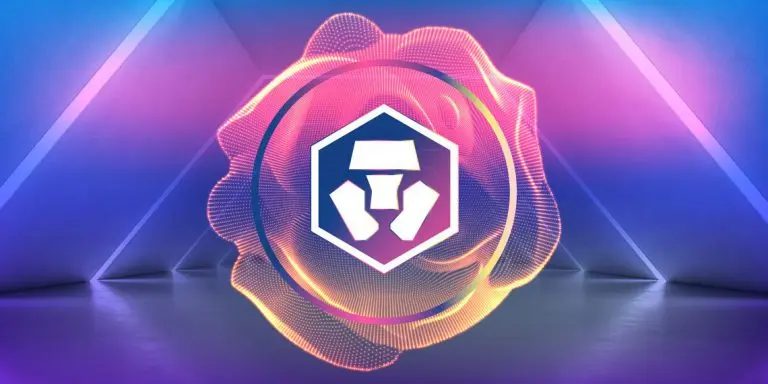
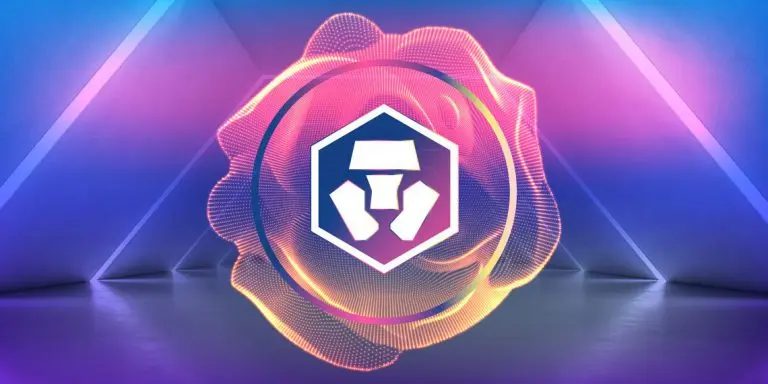
How to Enable Google Authenticator for Crypto.com?
Setting up your two-factor authentication (2FA) for your Crypto.com account is easy. This is also mandatory on several exchanges to manage deposits, withdrawals, and transfers. Follow the steps below to set up your 2FA:
- Visit the exchange website and log in.
- Navigate to your profile sections and click on “Security.”
- You will see an option to “Enable 2FA” under the 2-factor authentication tab.
- Download and install the Google Authenticator app on your phone.
- Once you click enable 2FA, a QR code will appear. Scan the QR code by clicking on the plus sign in the authenticator app. You can also manually enter the 16-digit key,
- Once that is done, a six-digit code will appear on your authenticator app. Enter the code and your 2FA is set up.
But if you ever wish to disable your 2FA, you can go ahead and disable it from the security section. If you disable 2FA, you won’t be able to withdraw or deposit funds for the next 24 hours. However, keeping it enabled is advised as it ensures double protection and authentication to your Crypto.com account.





