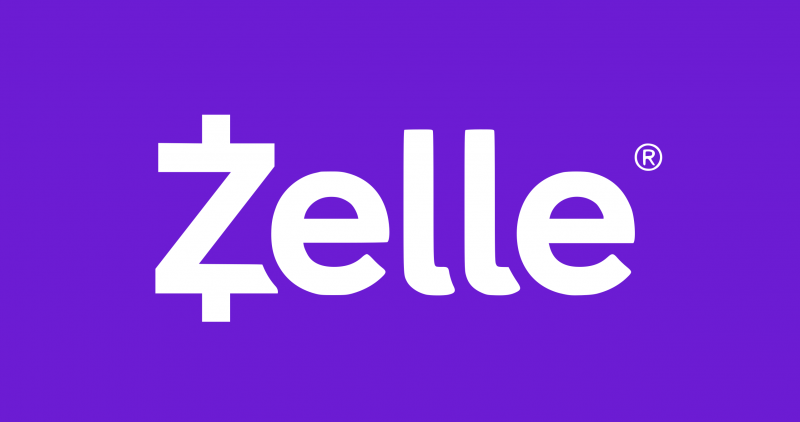The modern payment landscape has certainly undergone a revolution over the past decade. Indeed, customers have a plethora of tools at their fingerprints with the increased integration of digital options. Yet, many of these come with a steep learning curve for modern users. In this guide, we will break down how to change a Zelle phone number.
Zelle is one of the most popular digital payment networks available. With more than 1,800 banks within the network, more than 100 million people have access to the program. The network includes financial institutions like Bank of America, Truist, Capital One, JP Morgan, PNC, Wells Fargo, and many more.
However, the assistance that applications like Zelle offer is also dependent on whether you can use it to the best of your ability. Subsequently, fulfilling certain things like changing a phone number can be difficult to do if you do not have experience navigating the application.
So, let’s talk through how to change a phone number in your Zelle account
How to Change a Zelle Phone Number


Also Read: How to Buy Crypto with Zelle?
To change the mobile number that is connected to your Zelle account, you will need to do a few things. However, luckily it is a simple process that can be explained in just a few steps.
Log Into the Zelle Account
First, you are going to want to log into your Zelle account. This can take place if you are either online or on a mobile banking account. This is an essential step, as you cannot change any of your Zelle information without first having been logged in.
Locate the Settings
Then, you will have to locate the settings in your Zelle account. This is a fairly easy process, you simply have to navigate to the ‘Send Money Wit Zelle’ in the ‘Move Money’ menu. When you are there, you should be able to locate a gear icon that is on the bottom right of the screen.
Locate Mobile Number and Email
Also Read: Does Zelle Work Internationally?
From here, you will need to locate the current Zelle phone number and email attached to the account. These should be shown together on the same screen within the settings. It’s important to note that your Zelle account can hold up to 2 mobile numbers and 2 email addresses associated with the account.
Add The New Number
Then, you will need to select the green + sign that is located under the phone number and email addresses tab. Enter the new Zelle phone number that you want to change the account to. After this, you will be given a six-digit verification code. Thereafter, enter that verification code and select verify. That should confirm the new number has been added.
Remove the Old Number
Finally, to change the Zelle phone number you will need to eliminate the old number. This is as simple as selecting the X icon that is next to the number that you want to erase. After the icon is selected, you will receive a message on your screen, asking you if you are sure you want to delete it. Simply select Delete, and the old number should be wiped from the account.