The modern prevalence of artificial intelligence is an undeniable facet of current technology and content creation. Moreover, image generation for systems like Stable Diffusion has become increasingly prominent. However, image size has long been an issue for the technology. Therefore, this guide is set to answer how to download upscalers in Stable Diffusion.
As previously mentioned, Stable Diffusion is among the most used AI image-generation tools. The system generates imagery based on a given prompt and produces stunningly realistic results for content creators. However, a massive issue for the system has long been the image sizes.
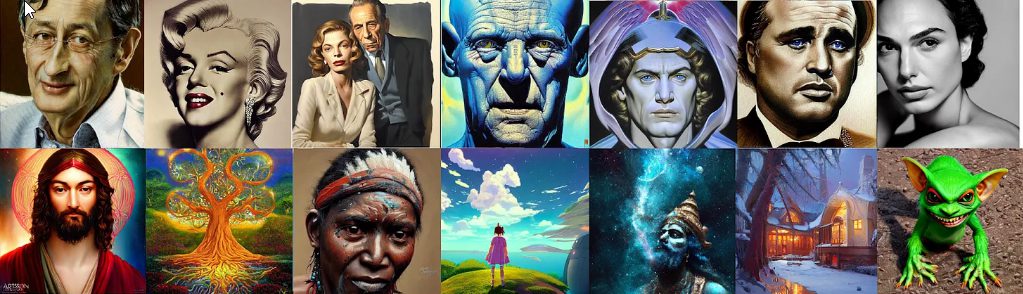
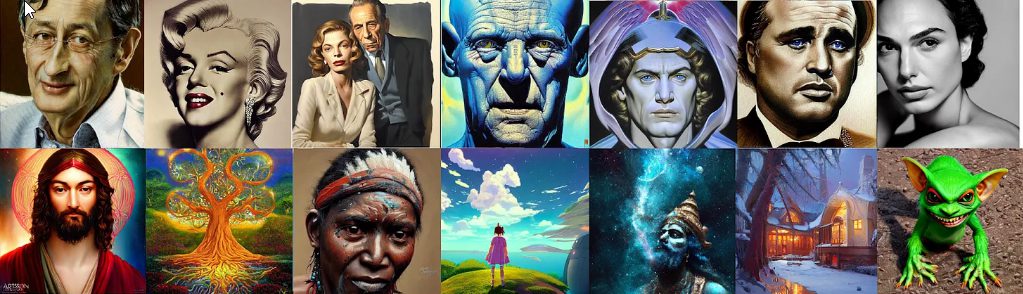
Also Read: How to Train a Stable Diffusion Model?
Therefore, the use of upscalers has been necessary when using the system. These are tools that allow you to transform the images that you receive from the Stable Diffusion program. The default image size for Stable Diffusion is 512 x 512 pixels. However, that can be pushed through these various tools.
Depending on what hardware you are using, this can even reach as much as 2048 x 2048 for the image you have generated. Therefore, these can work wonders by giving you more control over the images that you generate through the technology.
Now, without further ado, let’s delve into the process of downloading upscalers into your Stable Diffusion.
How to Download Upscalers on Stable Diffusion


Also Read: How to Add Lora With Weight Stable Diffusion?
Although there is a learning curve associated with downloading tools for stable diffusion, they are rather simple when you get the hang of it. Indeed, they can typically be fulfilled in just a couple of steps that can help to equip your system with upscaling capabilities.
So, let’s explore some of those steps here.
Locate the Upscaler
The first step to equipping this technology on your Stable Diffusion model comes after you’ve located the upscaler that you would like to use. Launch your web browser, and search for a reliable upscaler that works best for your needs. Moreover, you can launch the Upscale.wiki database to see what’s available.
After that, select the right option for you and hit the download button. After the download is complete, you are going to want to find the .pth food before you navigate it to a specified folder.
Launch Your Interface
From here, you will want to launch the interface application and locate the button that is labeled ‘Extra. This should be near the Img2Img button and the PNG Info tab. There, you should be able to see a single image button available.
Next, you will want to click on that image to prepare the application for the upscaling function that will take place next
Upscale the Image
Next, you will need to upload the specific image that you are seeking to upgrade through your Stable Diffuciosn GUI. This is a rather simple step in the ongoing process. When the uploading process is complete, you will navigate to the ‘upscaler’ dropdown menu.
This should be visible on your GUI menu. From here, you will need to locate the upscaler model that you had saved in the first step of this process. It is important to know where they are located to make this process even simpler.
Finally, you will be able to get started on the actual upscaling part. Specifically, select the Generate button which should then initiate the upscaling process.
View the Image
Now we’ve officially made it to the really fun part. Here is where the output window of your specific Stable Diffusion GUI should show you the newly upscaled image. Moreover, this section should also provide you with the ability to compare both the pre and post-upscaled outcomes of the process.
From here, you can save the upscaled image as long as you are happy with the results of the process.
Upscalers to Consider
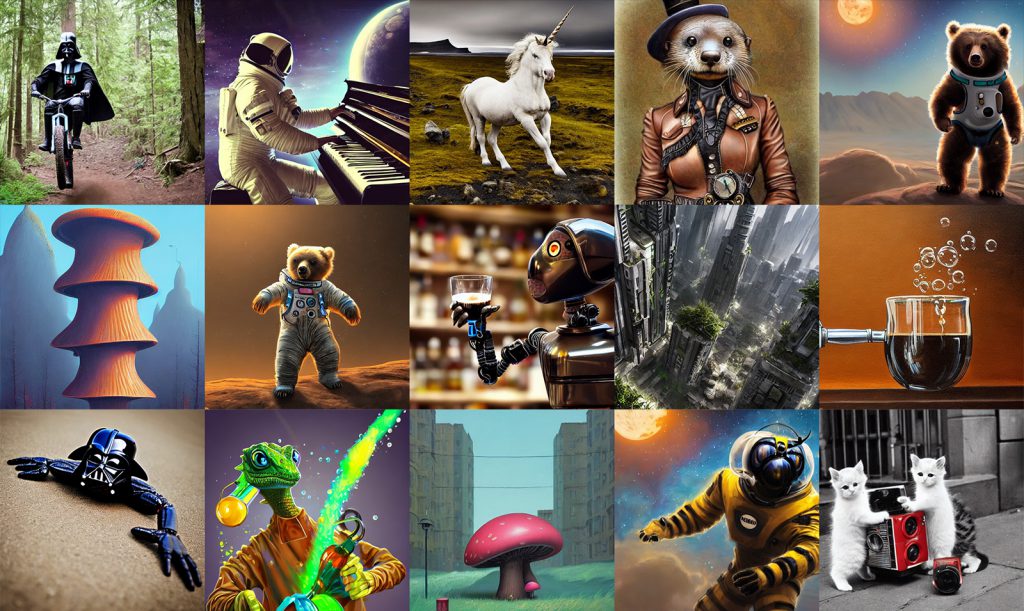
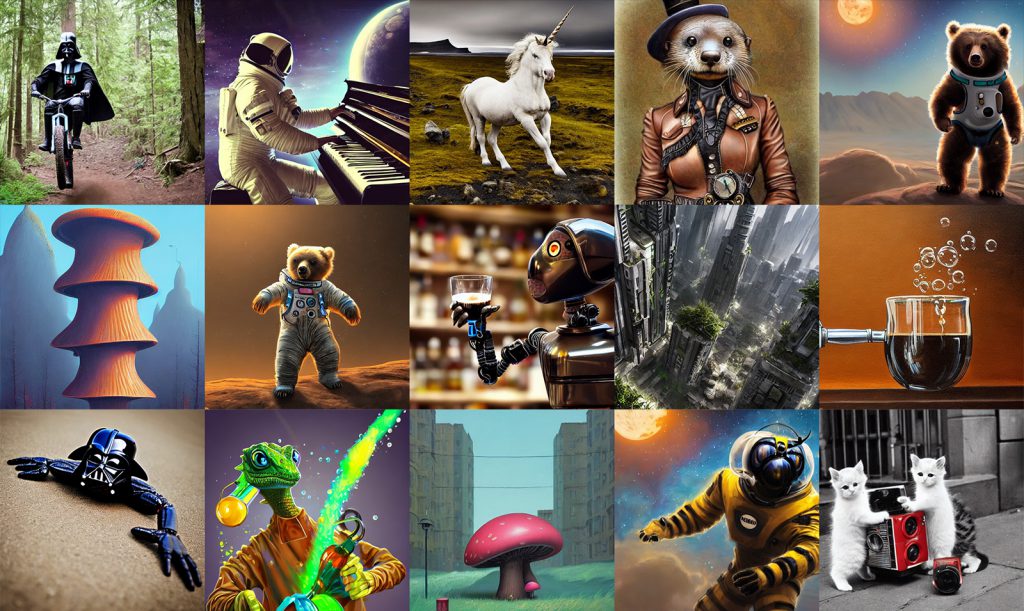
Also Read: Does Stable Diffusion Work With AMD?
Now that you know how to download upscalers on your Stable Diffusion GUI, let’s talk about some popular options. Indeed, there are a plethora of versions you can try, but let’s share some of the most popular as of last year.
- ESRGANx2
- X4ESRGAN
- EDSR4X
- ESRGAN4X
- R-ESRGAN4X+
All of these upscalers are built on the ESRGAN model. However, you must have a firm grasp on the images that you are seeking to upscale through the technology. Indeed, many upscalers are built for specific images. Some models are made for more specific details, while others are created for realism.





