Within the modern technology landscape, artificial intelligence has taken center stage. The growing prominence of ChatGPT has catapulted the mainstream usage of AI in content generation. Alongside it is the image generator, Stable Diffusion. Moreover, let’s break down how to install Python-SocketIO in Stable Diffusion.
The Stable Diffusion algorithm has seen a massive expansion in its offerings and controls. Subsequently, there is a continued, growing need to learn what the system continually has to offer. Indeed, Python-SocketIO presents a key tool to assist in data transmission for programmers.
Although it can appear very overwhelming for users, it is fairly simple. Specifically, this Python library is utilized in the facilitation of socket communication through namespaces.
So, let’s delve deeper into Stable Diffusion, and how to access Python-SocketIO
What is Stable Diffusion?
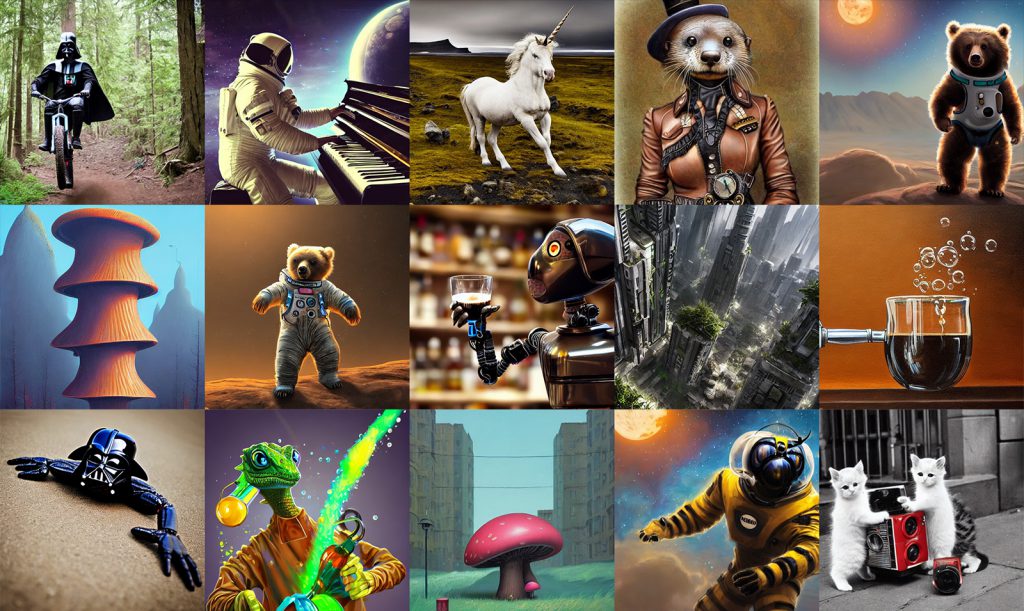
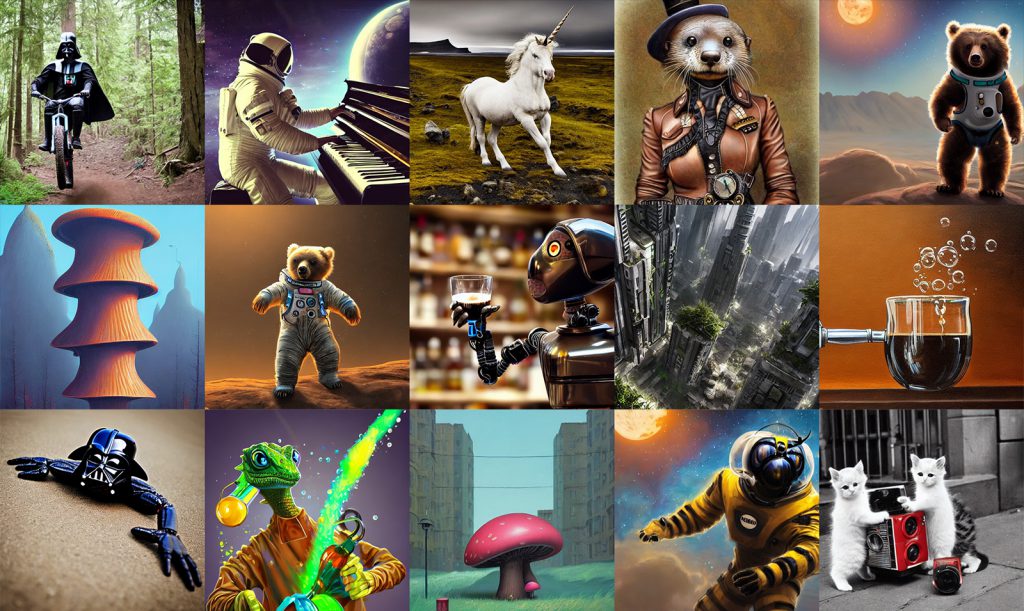
Also Read: How to View Prompt History in Stable Diffusion?
Before we delve into how to download the Python-SocketIO library, let’s explore a bit about what Stable Diffusion is. Specifically, it is a large-scale language model that excels at creating remarkable AI-generated imagery.
The technology is advanced within its field and is expertly used in deep learning technology (DL). Moreover, it generates the images based on prompts that are inputted into the algorithm. Yet, what makes it fairly advanced are the parameters that you can grant it, along with what those prompts can deliver to you.
As previously mentioned, Stable Diffusion gives you unique control over a variety of things, such as style, resolution, and descriptors within the prompts. Subsequently, the technology can turn these words into some brilliant imagery. The application has thrived in the context creation space as an immense and fully useful tool
An open-source algorithm, Stable Diffusion is a clear advancement in the AI space. It provides technological resources and artistic individuals another avenue for creation and exploration. Its results and, rather, ease of use have already placed it in rarified air.
Utilizing Python-SocketIO is yet another way to better use the tool as a whole.
What is Python-SocketIO?


Also Read: Is MidJourney Free?
Now that we know a little bit more about Stable Diffusion, let’s explore Python-SocketIO. Specifically, it is a Python library that is useful in supporting websocket communications in Python apps. Moreover, a websocket is a two-way communication between both the server and the client.
This Python library finds great use in activities that require real-time updates. Specifically, things like chat applications, gaming, or instances in which data transfer takes place instantly are key avenues of necessity for Python.
So, now that we’ve explored a bit about both individually, let’s answer how to install Python-SocketIO in Stable Diffusion.
How to Install It?


Firstly, you are going to have to install Python. This is a crucial step, as it is impossible to move forward with integrating them both without first having Python installed. Luckily, the process of downloading Python is rather simple.
You are going to want to navigate to the Python website and download the most recent version available. Conversely, the process should be rather simple. The website should feature instructions, with a few clicks having you on your way to getting started.
Create a Sandbox
From here, you are going to want to create a virtual environment to work in. Specifically, this should be a sandbox Python environment. Moreover, this will allow you to dive into a project with no dependencies.
To achieve this, simply open your command prompt and issue the following :
“`bash
python3 -m venv my_env
“`
Then, replace “my_env” with your desired name for the environment.
Activate It
Once you have created the virtual environment to begin your project, you will need to activate it. This is simple but requires two different commands based on your operating system.
For Windows, input:
“`bash
my_env\Scripts\activate
“`
Conversely, for Mac, input:
“`bash
source my_env/bin/activate
“`
Install Polygon-Socketio
Once the virtual environment is activated, you’re going to need to install Python-SocketIO. Indeed, the Python library can be installed using pip and issuing the command as follows:
“`bash
pip install python-socketio[client]
“
Install Stable Diffusion
When you have finished installing Python-SocketIO, you can now install Stable Diffusion. Moreover, this process is rather simple and synonymous with the step of installing the Python library.
You will first have to navigate to the Stable Diffusion website. Then, it is a rather simple process to download the algorithm and get to creating vivid and captivating imagery.
Start Both Server and Client
Then, you will want to begin working with both of these to start generating images. Specifically, you will have to start Stable Diffusion as the server and Python-SocketIO as the client.
Generate Images
With both the server and client running, you will be able to generate images. This process is rather simple and akin to any prompt entry for Stable Diffusion generation.
When the prompt is entered, it will be generated and produced. Subsequently, it should be delivered to the client in real-time. Indeed, the setup of these two things will create real-time image generation. Therefore, it should greatly help all of your content creation needs.





