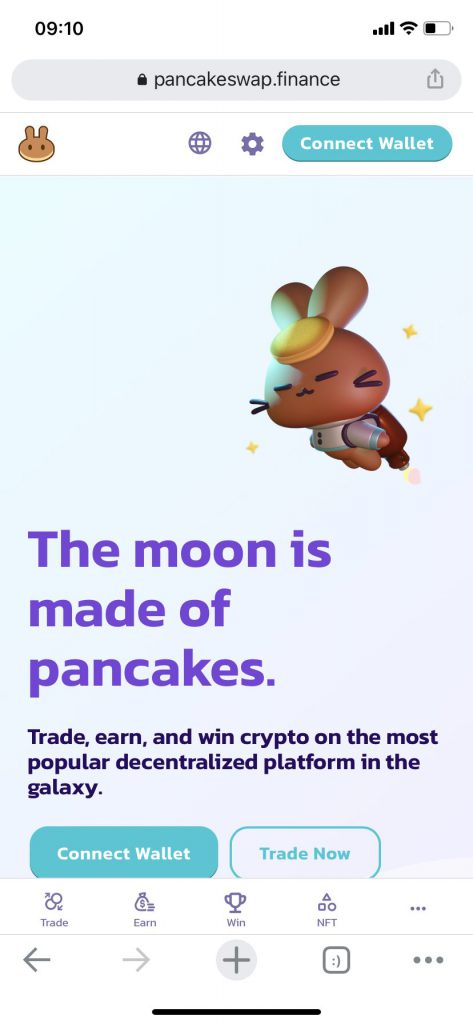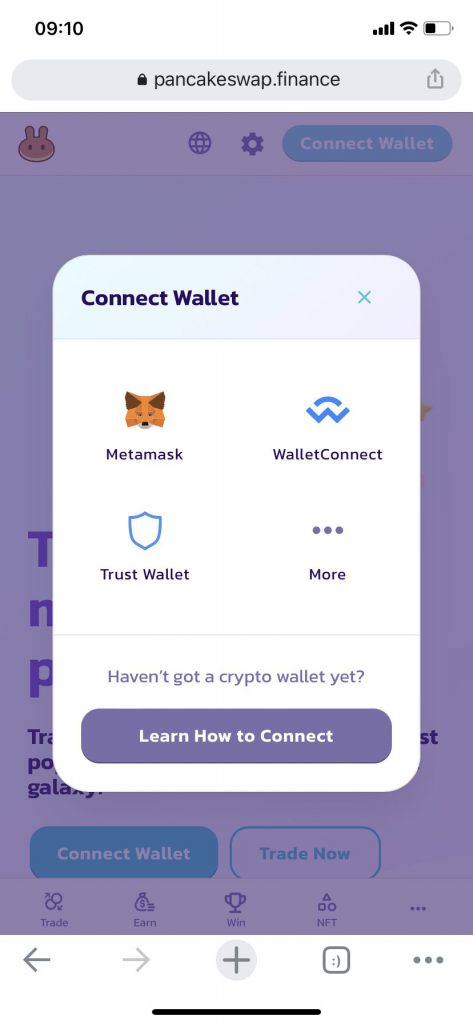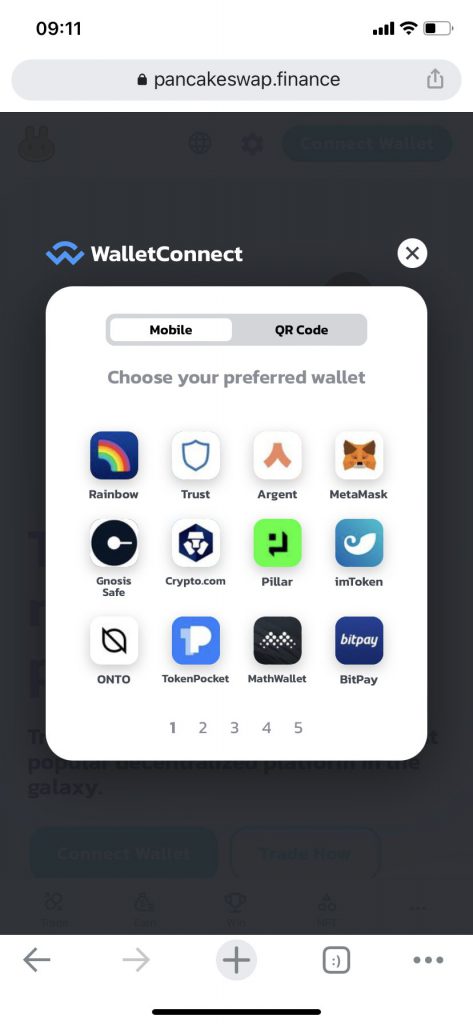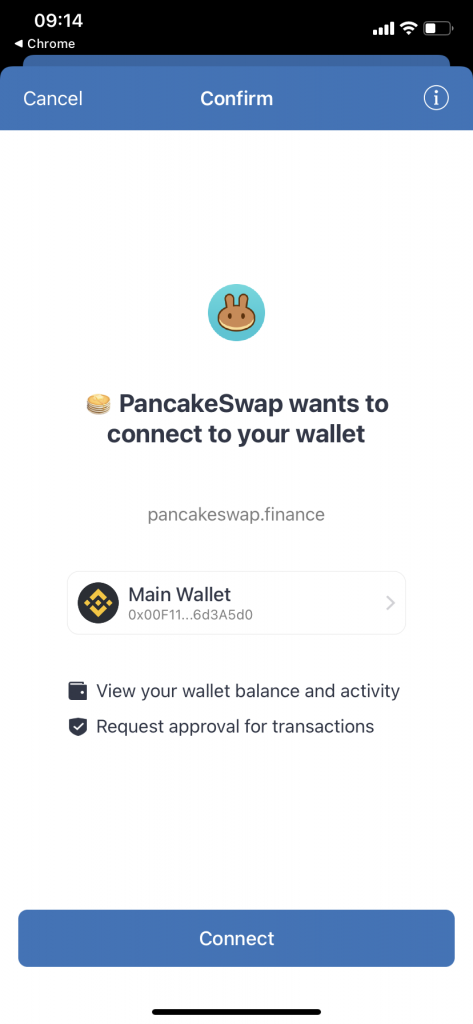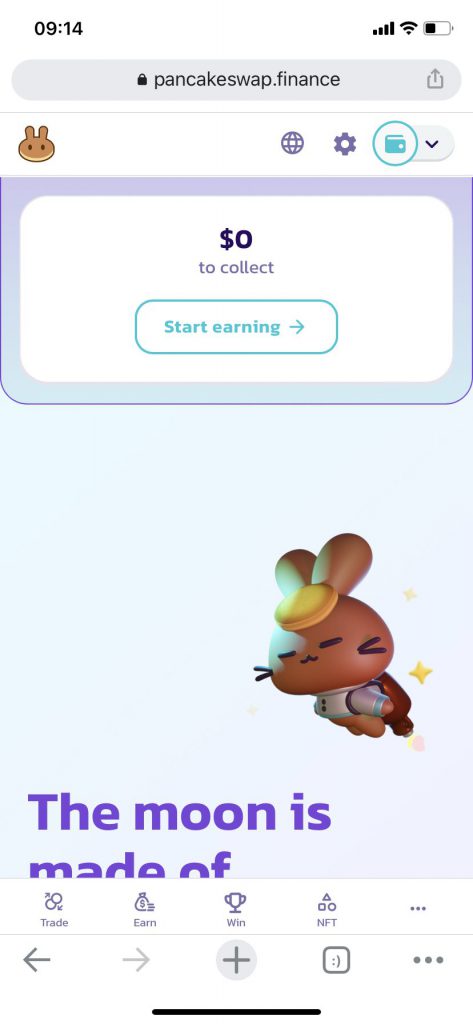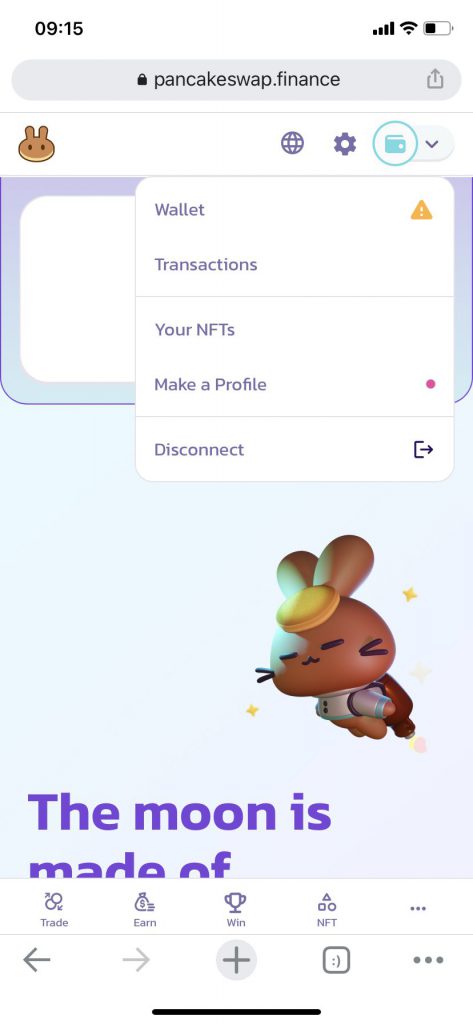PancakeSwap is a DEX that uses $CAKE and BEP-20 tokens. There is no decentralized application built explicitly for windows, android or iPhone. However, there is a way to use PancakeSwap with all these operating systems, and our focus here is on PancakeSwap for iPhone.
Also, with the recent removal of the DApp browser on the iOS version of Trust Wallet, users have to find a way to transact using PancakeSwap. There are two ways you can connect your iOS devices to the DApp: Trust Wallet and Wallet Connect.
Trust Wallet
Trust Wallet is a wallet built with the functionality to enable users to use DEXes that have no applications yet, such as PancakeSwap. PancakeSwap only allows for browser extensions on Desktop versions; therefore, it is impossible to use it with an iPhone. However, Trust Wallet uses a Mobile Linking protocol to connect the PancakeSwap Dapp with iOS phones.
Steps in using Trust Wallet.
- Download Trust Wallet.
2. Download your favorite mobile browser.
3. Open your mobile browser(safari browser) and open PancakeSwap.
4. Click on Go to proceed.
Note: If you are using an iOS iPad, use Google Chrome to open the site or turn off the request desktop website setting.
5. Click on the Connect Wallet button on the PancakeSwap site. Several options of supported wallets will appear.
6. Choose Trust Wallet and Click open to launch the app.
7. Click on Connect to create a connection with PancakeSwap. You will see the status, address, connected to, and Signed transact on the page after the connection.
8. Congratulations! You are now connected to PancakeSwap!
Swapping Tokens using PancakeSwap
It is important to note that PancakeSwap will always request permission from Trust Wallet when swapping the tokens. Always click yes to allow and then proceed.
The DEX functions in the same way as the desktop version; the only difference is that you have to allow permissions from Trust Wallet during transactions.
- Create a token swap by selecting the Swap option on PancakeSwap.
- Here you will see a popup notification with “Open Trust Wallet.”
- Click yes for transaction approval and then proceed.
- Click on approve transaction and tap on Send to continue.
- To proceed with the actual swap of the tokens, you have to go back to the mobile browser and click on Confirm Swap. Here Trust Wallet popup notification will appear again, open it click Confirm to confirm the transaction.
- Check your Wallet to confirm if the transactions executed successfully.
- Disconnect the Trust Wallet session by tapping on Cancel.
- Open your Wallet to see the tokens you have received.
Wallet Connect
Wallet Connect uses the same procedure. If you are using Wallet Connect, follow all the steps above but replace Wallet Connect in places of Trust Wallet.
PancakeSwap for iPhone
PancakeSwap is a big DEX and is advancing with time. We hope that the exchange process will be simpler over time and that PancakeSwap will create applications for every device and operating system, such as the iPhone. For now, the only options available are the above, Trust Wallet and Wallet Connect.